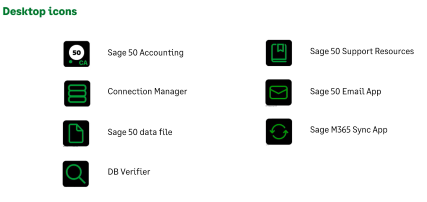The new install of Sage 50 Canadian Edition version 2023.0 has a new look representing Sage's new purpose, which is to knock down barriers so that everyone can thrive!
Read on below for a recap of the video: Sage 50 Accounting--Canadian Edition 2023.0 - What's New
Sage 50 Version |
What's New Document Link |
|
|
2023.0 |
EN |
FR |
Install tips for Sage 50 CA Release 2023.0
️Before installing 2023.0, change your password in 2022 before you upgrade.
Sage 50 CA 2023 now allows for passwords up to 126 characters! This is a change made to improve security. However, customers who are unable to log into Sage 50 CA 2023 after upgrading will need to open company(ies) data files in Sage 50 2022 and follow this Sage Knowledgebase article for steps including changing the password to something with 7 characters or less (example, test123).
Older versions only recognized the first 7 characters of any password that was entered. Once you have finished converting your file in 2023, go back to the Sage Knowledgebase article and change your password again to anything you’d like!
Note: 64-bit Windows is required to install Sage 50 Release 2023.0.
To check whether you are running a 64 bit system, go to the Start menu > System and in the About window look for System type.![]()
Converting company data tip: See the below video for tips on converting your company file: Sage 50 Canada — "Problem in Your Company File" when Converting a Company
After installing release 2023.0:
Upon installing Sage 50, you have the option of installing a shortcut to Sage 50 Support Resources. This will ensure use of official Sage support resources for your Sage 50 questions or issues. Just uncheck the box if not needed.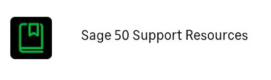
After activating Sage 50 and launching your company data file, you'll be asked to upgrade the file format.
Note that icons for .SAI data files have changed to the below.
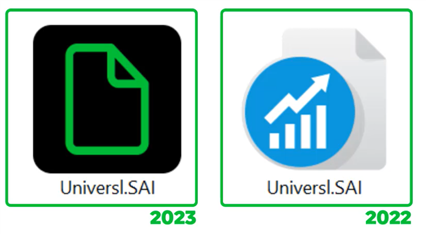
During the install, you'll see a screen like below. See this resource for install steps.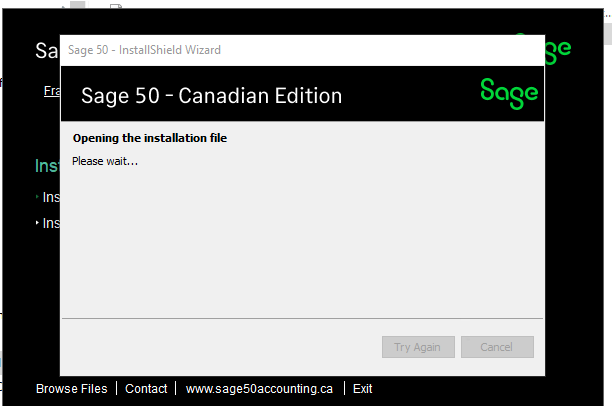
New desktop icons will looks like
What's New? Other 2023.0 Release Features:
- Create Bank Rules: save more time, reduce the risk of errors while performing bank reconciliations. See this knowledgebase article for steps on how to create bank rules.
- Sage 50 CA now allows bank rules for similar recurring transactions from bank feeds or uploaded statements.
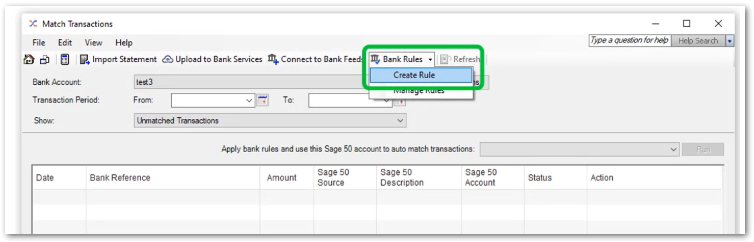
- Sage 50 CA now allows bank rules for similar recurring transactions from bank feeds or uploaded statements.
- Payroll Enhancements: As of release 2023.0, there's no need to close any Payroll window to update employee information. The Payroll Run window can remain open while updating employee profile details and or creating new employee profile details. Useful if you don't have all information on hand. Changes will be automatically show the updated information as soon as you hit Save.
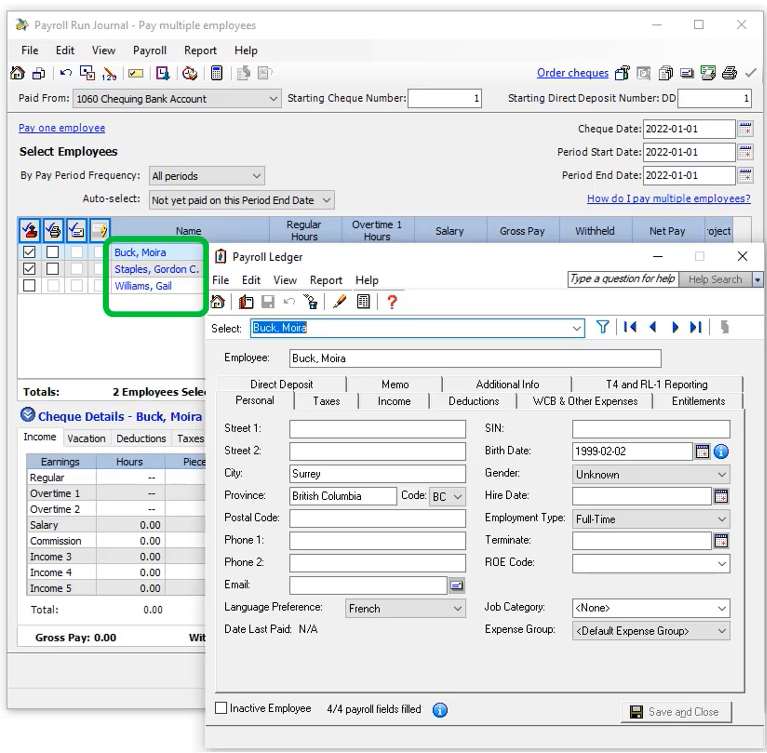
- Reminders about missing employee payroll information will show in the Payroll Journal and you will not be able to process payroll until all mandatory details are entered for the employees.
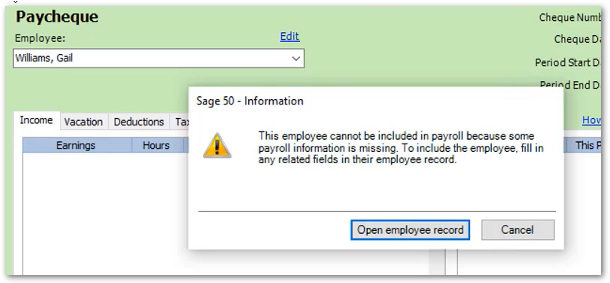
- You can now also filter the employee ledger by active, inactive or incomplete employee status to quickly find employees who need their payroll status updated.
- Use the highlighted green filter icon to launch the window as shown below and the arrows to move between employee profiles.
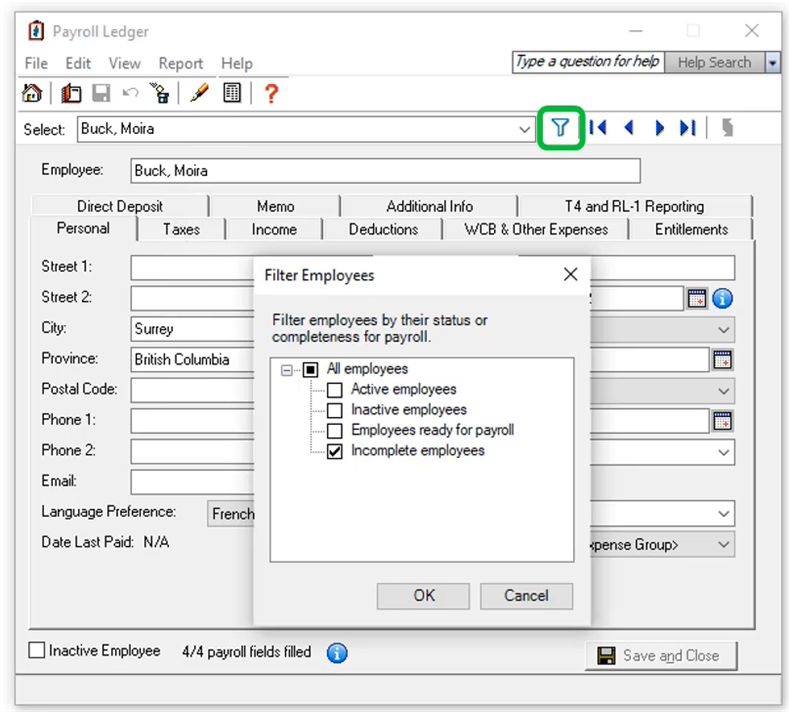
- Use the highlighted green filter icon to launch the window as shown below and the arrows to move between employee profiles.
Other new features
- Print any stub relating to generic cash or credit card payments.
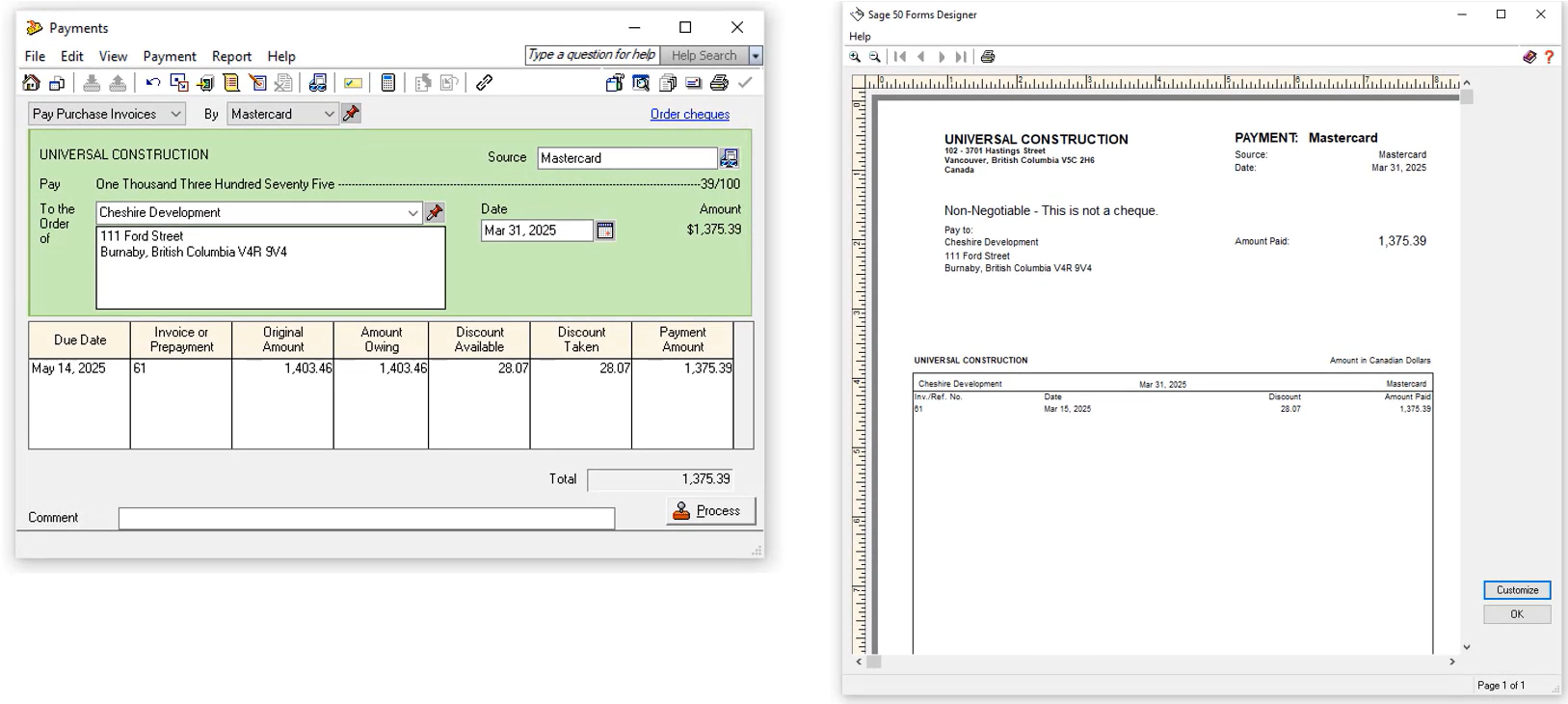
- The limits or shortcuts have increased from 10 to 25, enabling quicker access to anywhere in Sage 50.
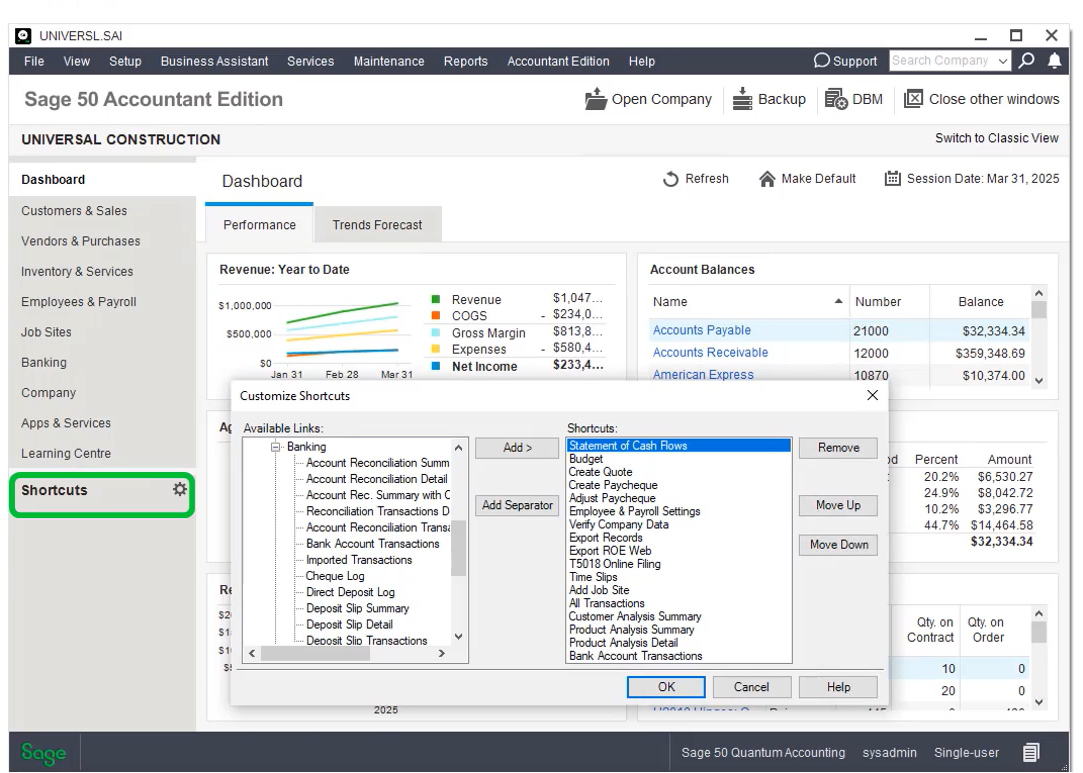
- Other improvements include:
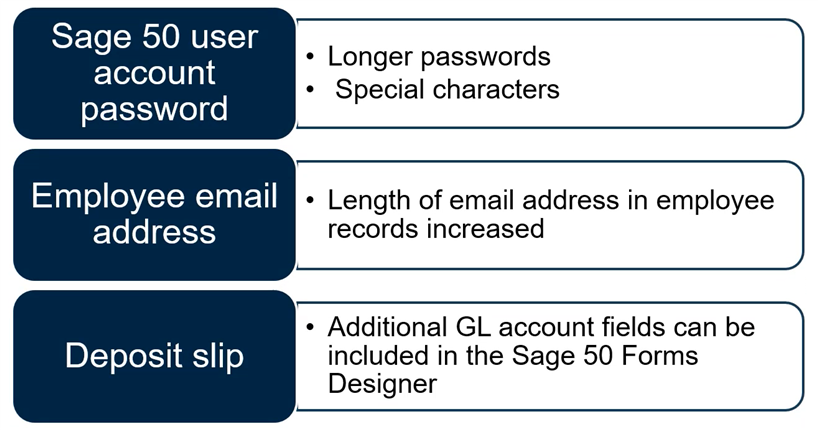
Lastly, you can now use any version of Microsoft Office that is newer than version 2013 which has reached its end of life.
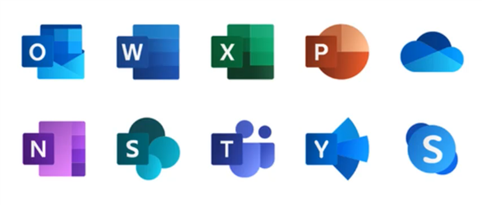
Thanks for reading! Did you like this post? We'd love for you to share it with another fellow Sage 50 user.