Sage Drive is a syncing feature. What does that mean? The transactions you save to your Sage 50 are instantly saved to your hard drive, but the syncing to the cloud copy might take a minute or so--longer if you have slow internet.
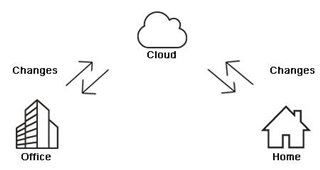
Top tips and tricks for using Sage Drive include:
#1 - Being patient!
If you're done entering data in your Sage 50 and you use Sage Drive, don't be so quick to power down your computer or laptop immediately.
Give it a minute or two. Sage 50 CA, does not allow you to force the update to the cloud. Going to File > Sage Drive > Stop Sharing followed by Share Company will update the copy on the Cloud but all other users that it was shared with will need to re-download the file.
#2 - Check your internet speed
Sage Drive requires that you have what we refer to as an always on internet connection.Visit the www.speedtest.net site to test your internet's speed. A high speed internet connection is recommended.
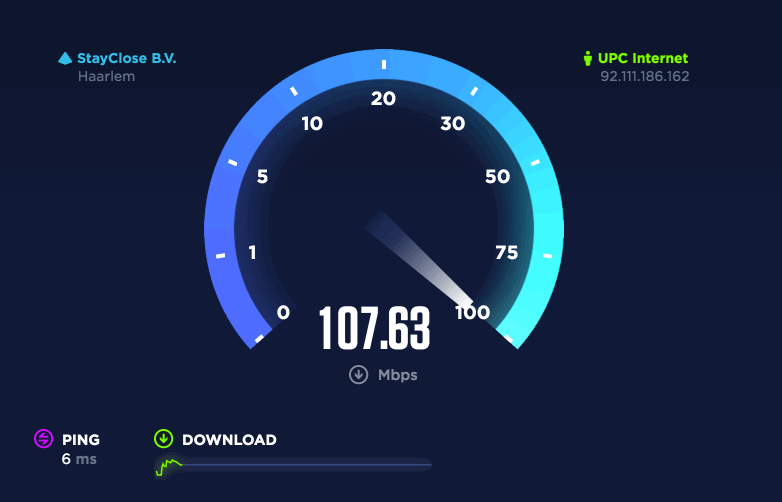
Use a wired connection where possible for best performance and reliability.
While you may have pretty reliable Wi-Fi for most applications, this is a database application, meaning any packet loss whatsoever can be damaging. Sage 50 with a database on Sage Drive is not meant to be used on Airport Wi-Fi or at your local coffee shop. You should always be using a secure connection anyways when it comes to protecting and preserving your crucial business intelligence and data. If you need to be on the move then Sage Business Cloud based alternatives like Sage | Accounting (equivalent in features to Sage 50 Pro*), Sage 300 Online or Sage | Financials are better options.
#3 - Risk Mgmt: Turn on automatic backups
Check your local backup settings by going to Setup > Settings > Company > Backups and check off the box for automatic backups, set your preferred frequency and select a location, the default location is: C:\Users\Public\Documents\Sage Software\Simply Accounting\backups\
Other resources:
- How to setup and use Sage Drive? (VIDEO)
- Automatic Backups & Tips for Working with Sage Drive
- How to setup Sage 50cloud
That's all for now, thanks for reading!
For more resources visit: Sage Product Support Resources for help with products in North America






