Sage | Accounting (formerly known as Sage One) now has more than 180 new features, which makes it comparable in functionality to Sage 50 Pro (minus recurring transactions-- a feature that is coming!). It also allows you to use our smart digital assistant, Pegg which is continuously being developed to provide you with a fast and simple way to capture and manage your business transactions!
"You can move products, services, inventory, price lists, customer / vendor details and your Chart of Accounts from Sage 50 (any edition, although the Quantum edition's data dictionary must not have been used*) to Sage | Accounting using the wizard in Sage 50 Most if not all features that exist in Sage 50 Pro today, exist in Sage | Accounting. Sage | Accounting actually has a few additional benefits as well, such as user counts, mobility, and real-time bank feeds." - Mark Hubbard, Accountant Program Manager at Sage
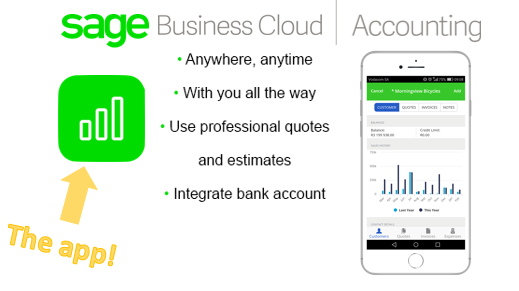
What differentiates Sage 50cloud from Sage | Accounting?
The Sage 50cloud package includes Sage | Accounting plus more, it's handy if you want to transfer or share data with Sage | Accounting, after that you can either use Sage | Accounting only (doable is you were on a Pro edition of Sage 50 ) or you can use the mobile app plus Sage 50 features in higher editions of Sage 50 (like Premium or Quantum. This will allow you to have data related to income and expenses transferred between the two products. The two products don’t speak to each other unless you have Sage 50cloud. Our development team is working on having both products seamlessly transfer all data and history between each other and other 3rd party products.
- Where does Sage | Accounting store my cloud data? Read this Q&A
What's the advantage of Sage 50cloud?
Sage 50cloud (Canadian version / US version) is the only Sage small business product to integrate with Microsoft Office 365 (FR) and has strong reporting features, more customization flexibility, and integration ability with 3rd party products. View www.sagepss.com for a listing of developer solutions by product and or business need.
Current Sage 50cloud Features
Sage 50cloud combines and allows the integration of Sage | Accounting (basic accounting, for processing invoices and payments fully on the cloud) + the digital smart assistant Pegg; Sage Drive (allows you to place and share your database on the cloud and to share access with an accountant or colleagues, 5 ppl max read-only, 1 person editing at a time); PAYA (rebranded from SPS, credit card number storage secured online) and your classic Sage 50 Desktop installation (see this edition comparison). All of these products and services are included as part of the Sage 50cloud package, add-ons include Office 365 Business Premium or Enterprise (FR) with the Sage Intelligence Reporting Cloud (or the Sage 50 on premise solution), EFT (Electronic Fund Transfers integrated with Sage 50), and payroll (auto tax calculations + e-filing abilities). One year term subscriptions that are paid monthly are available. View this blog for more details and or contact our sales team at 1-888-261-9610 Monday to Friday from 6AM to 5PM PST. We've been adding functionality.
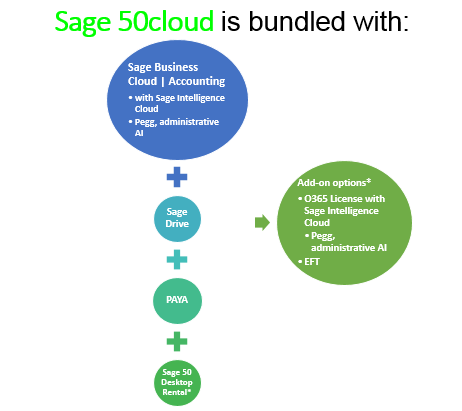
What is Pegg?
As a fun bonus, Sage | Accounting includes the smart digital assistant Pegg! The AI is still being developed but can now help you do basic tasks such as inputting an expense or income (setup steps and animated screenshots are further below).
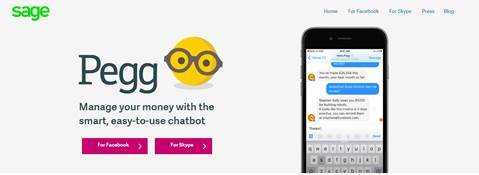
"Sage is looking to change 500 years of accounting,” exclaimed chief executive Stephen Kelly during his keynote on the second day of Sage Summit in Chicago 2016.
Sage Summit 2016 announced Pegg (Beta*) a collaboration project with Slack's technology. It's come a long way since then. Once you have your Sage | Accounting product setup, go to hellopegg.io or https://www.sage.com/en-gb/products/pegg/ to connect to Pegg (Tip* don’t get your Sage | Accounting trial until you get a Sage50cloud subscription so that all products integrate. This also applies for the Office 365 integration.).
A digital assistant to help manage and capture business transactions, Pegg is available whenever or wherever you need on your mobile or tablet through your favourite messaging solution, Skype. Powered by Sage, Pegg is a smart digital assistant that makes capturing and checking your business transactions as simple as having a text conversation. Take a picture of a receipt and capture the expense (Pegg will link the image to your transaction), check your balance or find out who owes you payment, Pegg can help, just ask.
WANT TO TRY Pegg OUT with Sage | Accounting?
We are aware that Pegg is available with Sage 50cloud's Office 365 integration, it's currently in Beta test mode with limited skills. We will have more details on this setup in the near future. In the meantime, Got Sage 50cloud? Setup and Download the Sage | Accounting app!
Important NOTE: Proceed with the below setup Steps for Pegg after you've acquired and fully setup Sage 50cloud with the add-on of Office 365 and or just Sage | Accounting or else it won't connect.
STEP 1: To setup Pegg, go to https://hellopegg.io/ or https://www.sage.com/en-gb/products/pegg/ for the set up options of using Facebook or Skype.
STEP 2: (the following uses Facebook messenger), upon starting the chat with Pegg, she'll provide country and product options.
- Skype users, please note that, currently only the personal version of Skype can connect to Pegg. Skype for business should be able to connect in the near future.*
STEP 3: After selecting your product, the Connect button redirects you to the Sage Business Cloud signin screen. Enter your username and password (previously setup).
STEP 4: The login will provide you with a security code which needs to be entered on the chat with Pegg.
STEP 5: After entering your security code, Pegg will prompt with whether or not the login was successfully, in our case it was.
You are Setup with Pegg linked to Sage | Accounting, now what?
If you have completed the above steps then you are set up! You can now continue your chat with Pegg who will provide options such as "Add Expense, Add Income, Check Balance, Who owes me money?" You can press directly on these buttons for more options.
Below is an example of how Pegg interacts during the input of income.
Once you are done chatting with Pegg, you can say "thanks Pegg" and leave the session or just close out.
Was this blog useful? Kindly leave us a like and rating on the right-hand side of this page.






