You may have heard that the latest release of the Sage 50 CA re-released version 2020.1 FULL product download is now available (see KB 100797 or French KB 260-1009042, the download's file size is 395 MB). Not sure which version you have installed? See this post. If you're currently still running 2020.0 see below for details on how to run the re-released 2020.1 update (download size is 106 MB see 102293 or 260-1009046 for French ).
- Users who installed the 2020.1 update that was released before the new release January 6 require a hotfix patch (see KB 102602 and KB 260-1009050 for FR) . This was announced on January 3rd, 2020.
IMPORTANT NOTE: Ensure that during a Sage 50 software full version install that the option for Yes, I want my Windows Firewall automatically configured to work with Sage 50, is checked. Otherwise, see below for advanced steps and instructions.
Top tips for users with data conversion issues
- Check whether the sample company opens and is successful through the conversion. The 2020 sample data is located at C:\Users\Public\Documents\Simply Accounting\2020\Samdata
- If step 1 works out, your company data should also open. Alternate scenarios include:
- If your company file doesn't open, then you have a data issue.
- Note that both data location and Windows permissions may be a factor. The Windows operating system is usually installed to the C:// drive, your data should also be located here for full permissions to take effect.
- Sage Drive users should also un-select the automatic backup option on the Upgrade Company screen.

- If your company data fails at the end of the conversion process, then you have a conversion issue for which it's best to try an alternate backup copy or call Sage Support at 1-888-522-2722 for assistance.
- Tip: call in as early as possible during peak season and or consider creating an online support ticket by going Customer Portal (partners need to access Partner Portal).
- Creating a support ticket number will give you a number to enter in the phone system, as well as, a way to pre-fill details. See How do I create and view a Support Ticket via the Sage Customer Portal?
- Note that the phone system will not let you wait on hold and only asks if you'd like a callback once.
- If your company file doesn't open, then you have a data issue.
Here's are some resources for working with your data:
|
Backups |
EN |
FR |
|
Check the integrity of company data |
||
|
How do I create a backup? |
||
|
How to restore from a backup? |
Additional Resources for 2020.1 data conversion issues
If you downloaded and installed the previous Sage 50 2020.1 released prior to Jan 3rd 2020, you may have experienced one or more of the following:
a) Partners and customers reported that after data conversion, the company files appeared to be missing.
- Before worrying too much know that a copy of the original files, and a copy of the converted company files are located in
This PC \Documents\Simply Accounting\Backups\CAN2020
or
C:\Users\<YourWindowsUserName>\Documents\Simply Accounting\Backups\CAN2020
Once in the folder, you'll see the .sai and .saj files listed as:
YourCompany_bak_yyyy.mm.dd.SAI - the 2020.1 SAI file
YourCompany_bak_yyyy.mm.dd.SAJ - the 2020.1 SAJ file
YourCompany_bak_yyyy.mm.dd_.SAI - the 2019 or 2020.0 SAI file
YourCompany_bak_yyyy.mm.dd_.SAJ - the 2019 or 2020.0 SAJ file
Where “YourCompany” is the name of your company file, and “yyyy.mm.dd” is the date when you tried converting your files.
If you installed the release of Sage 50 2020.1 which was released prior to January 6 and after trying to convert, your company files appear to be missing; we have put together a helpful video that walks you through step-by-step instructions to convert your company to Sage 50 2020.1. For full details, please see Knowledgebase article and video.
b) Partners and customers reported that when trying to convert a Sage Drive company, conversion fails and seems to be stuck in a loop.
The solution is to make a backup manually, and to un-select the option to make an automatic backup before converting the Sage Drive company to Sage 50 2020.1 version.
c) Partners and customers have reported that they cannot connect to company files that are located on a network.
The original Sage 50 2020.1 payroll update that we released (prior to January 6) did not update the Windows Firewall with the new MySQL 5.7.27 exe files and as a result, if the company files were stored in a network location, after conversion, Sage 50 CA 2020.1 could not connect with the company files.
The Sage Connection Manager is an integral component of Sage 50 CA that manages connections to MySQL databases, Windows service, allows connections to databases on a server and enables 3rd party product connections. V 9.1 would be the latest version of the Sage 50 2020.1 connection manager as shown below.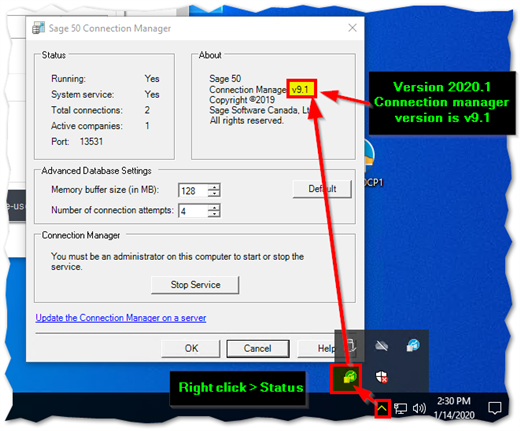
- Data Conversion tips for networked /shared data:
- Ensure that you're logged onto Windows as a "Local Admin" or as a Domain Administrator.
- Copy the networked / shared sage file folder (which contains the .SAJ sub-folder and .SAI file) to your local desktop, rename the original file folder name (ex. Old company data).
- After conversion on the local drive (somewhere on your local C:// drive, as this location normally has full Windows permissions), copy back the updated Sage data file folder back to the original location on the server.
- Check to ensure that there are no naming conflicts
- Delete the renamed old data folder on the server after testing that the company data opens in Sage 50 CA on a machine running the full version 2020.1 software.
Reminder that we put together a helpful video that walks you through step-by-step instructions to convert your company to Sage 50 2020.1. For full details, please see Knowledgebase article 102392 (See 260-1009048 for French).
Next steps after successful conversion
What do you do after you've finally updated to the latest release of 2020.1 and successfully converted your data?
Item 1: The CRA announced late changes to the employee personal basic claim amounts, increasing the amount from $12298 to $13229. These changes were not able to be applied to the January 2020 tax updates for Sage 50 2019 and 2020 versions. This means that you'll need to manually update your employee claim amounts. See KB 102634 (see 260-1009051 for FR) for steps to take.
Item 2: Adjusting your payroll: If you had to process payroll using the old tax tables, see KB 12306 with steps on how to adjust a payroll cheque. Note that there is currently no way to directly adjust or reverse a payroll cheque run once processed. Paycheques issues must be adjsuted one by one. Alternatively, you can restore from a backup created before the payroll cheque run.
Coming soon, in part 2, we'll review general tips and go over the step by step process of installing the Jan 6th 2020.1 update on a Sage 50 CA install with version 2020.0, as well as, look at the manual updating of the Windows Firewall in depth.
Thanks for reading!
For more resources visit: Sage Product Support Resources for help with products in North America






