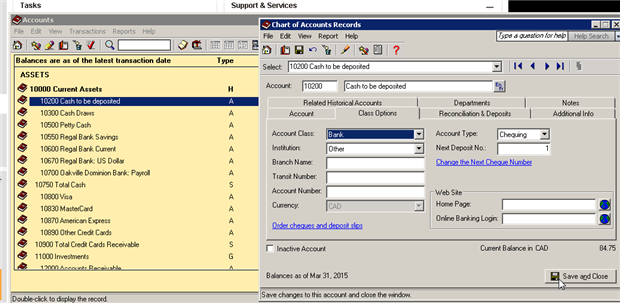Note: These steps assume that the vendor profile is duplicated in the system as a customer profile, or vice versa
Steps to take:
- Record the purchase invoice from the vendor (for example, $200)
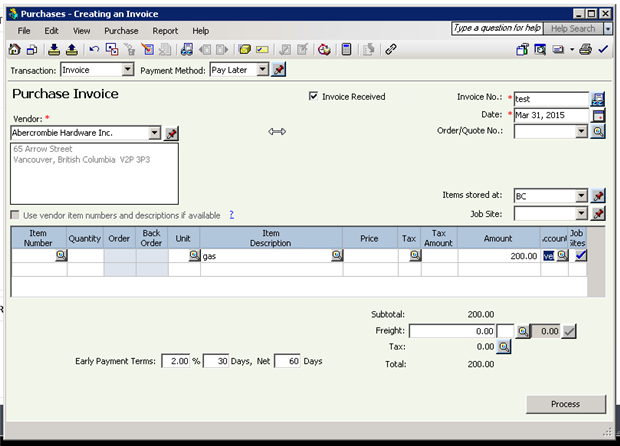
- Record the sales invoice from the customer (for example, $84.75)
- Create an AR receipt for the amount that will be applied to the vendor's invoice: Select Receipts > Create Receipt
- Create the receipt as normal (for example, for $84.75)
- Instead of using a cash account, however, use a suspense account; this can be any account (the end result will be no change in the balance), but a liability account is typically use.
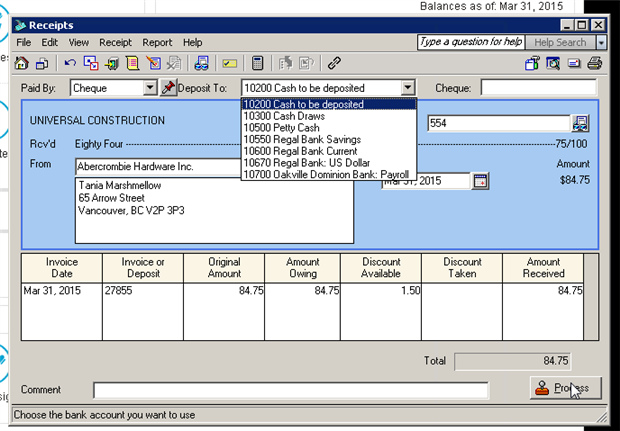
- Save the receipt
- Create a payment to reduce the amount owed to the vendor Payments, then Pay Purchase Invoices
- Select the Vendor ID
- Enter a Check/Reference No. and Date
- Set the Cash account to the same suspense account as used on the receipt.
- Check Pay on the line for the relevant purchase invoice
- Change the Amount Paid to match the sales invoice amount (for example, $75)
- Select Process
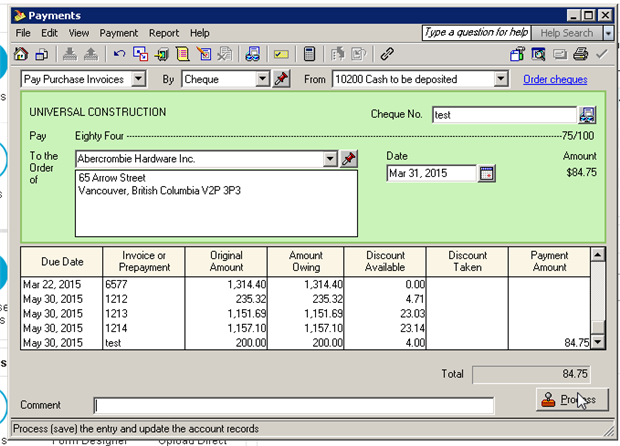
- Create a second payment to complete payment on the purchase invoice
- Pay the remaining balance on the purchase invoice as usual
- Verify with the Aged Receivables and Aged Payables reports that the sales and purchase invoices have both been cleared
Note: If the vendor owes you more than you owe them, the steps are the same, but there will be 2 receipts and 1 payment
-
Comment traiter les transactions pour un client qui est également un fournisseur