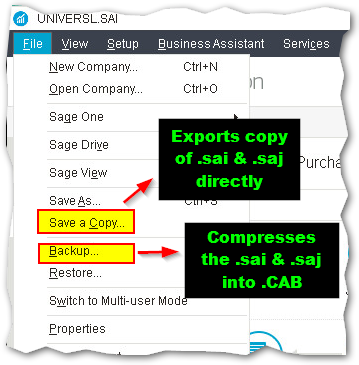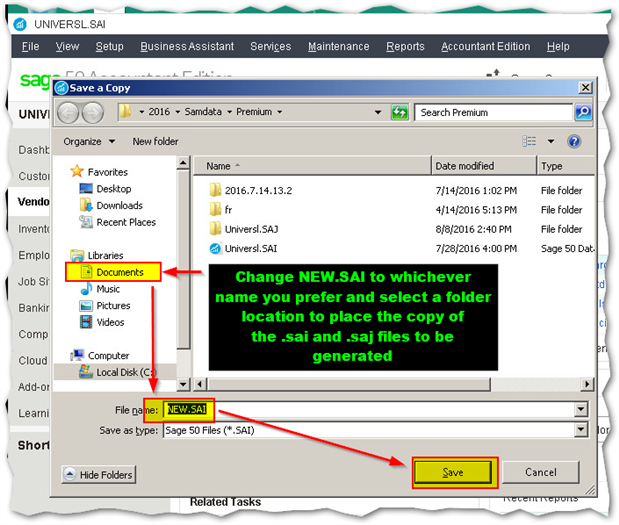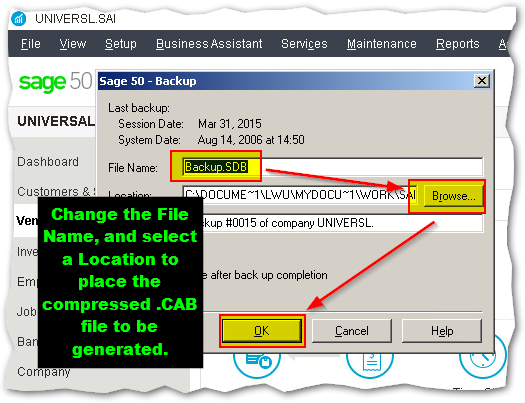|
The nitty gritty of backups and database copies involve two main menu options accessible from the File menu.
See the screenshot below for details on what the option Save a Copy does versus the Backup option. They're pretty close, just depends on how you want to organize your files.
The Backup option takes more time to restore from as it extracts compressed .CAB files.
The Save a Copy option Save a Copy launches a screen (see below), where you can name the file to be created. It then saves an .sai (database index file) and an .saj (database contents folder) to the folder location you specified.
*Note: If you select to Save a Copy to your desktop, beware because doing so enough will eventually flood your desktop with loads of files that can slow down your machine due to the processing of the icon images.
The Backup option The Backup option launches an alternate screen which looks like the below. Change the file name and select a location to place the compressed .CAB file generated (which contains the .sai and .saj files).
Future Product Enhancements Should you have more ideas or to add/vote on future product enhancements please go to https://sagecity.na.sage.com/support_communities/sage_50_accounting_ca/i
Thank you for supporting entrepreneurs! Stay posted for any further updates.
|
Sage 50 Canada
Welcome to the Sage 50 Canada Support Group on Community Hub! Available 24/7, the Forums are a great place to ask and answer product questions, as well as share tips and tricks with Sage peers, partners, and pros.
Sage 50 Canada Support and Insights
Data Management: Backups and Restoration QuickTips!