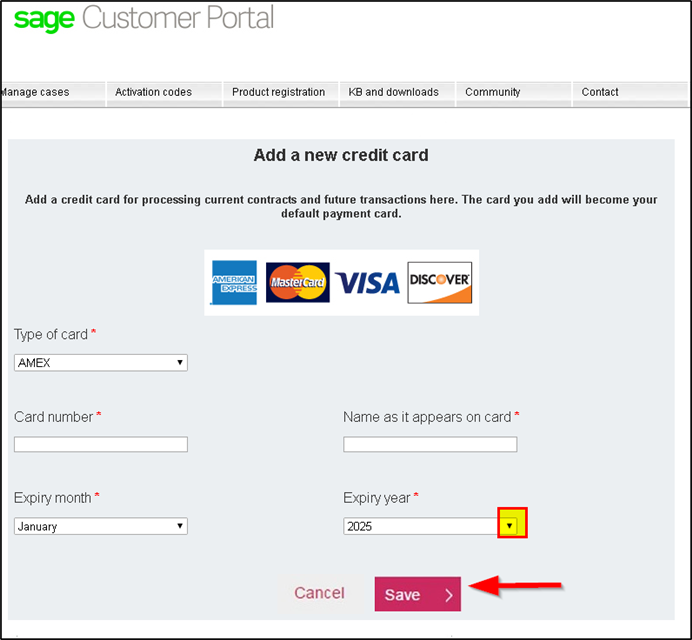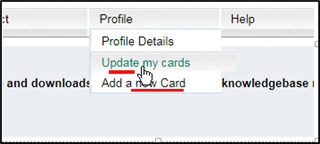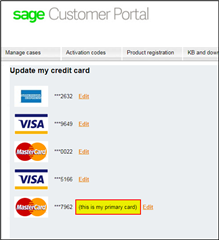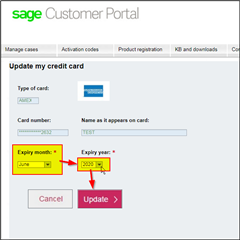Have you received a service plan renewal notice and or a message about an expired credit card? The Sage Customer Portal lets you update an existing credit card's expiry date and or add a new credit card entirely.
To access the Sage Customer Portal go to: https://customers.sagenorthamerica.com/ Partners should log in at https://partners.sagenorthamerica.com/.
The primary contact of a client or partner account would need to have a username and password set up first in order to access it though. For this, see the blog post: Access the Sage Customer Portal and Register then Activate Sage 50CA!
Here are the steps on where to go to update your card once you are logged into the Sage Customer Portal.
Step 1: On the main page, go to the right side of the ribbon at the top of the page, select Profile > Update my cards or Add a New Card
Step 2: The next screen should list any or all credit cards available for edit (only editable by the primary account contact*).
Note: To have credit cards removed, please contact Customer Service at 1-888-222-8985 and or contact [email protected] or [email protected] with the last 4 digits of the credit card you would like to have removed.
Step 3: If Updating your card, click Edit on your card selection to view editable fields for the expiry date.
Note: That the issue with the expiry date selection only providing up to year 2025 has been reported. You can email us at [email protected] or [email protected] with the last 4 digits of the credit card and the new expiry number.