Looking to expand your small business or just want additional features to enable you to do things like mobile invoicing? See the below for details on how to migrate, move or integrate your Sage Accounting data with Sage 50 CA software.
STEP 1: Already have a Sage Accounting database? Go to Step 2. If not then here's: How to set up a Sage Accounting account:
- If you need to create your Sage Accounting account see this article which advises to go to the top right of the site https://www.sage.com to click Sign in. Select the Sage Business Cloud Accounting option, then see the top right again to Sign Up for a trial.
- Note that the sign up process is only available in English, however, Sage Accounting is a bilingual cloud based software.
After creating the account click Live Chat (top right*) to ask that your Sage Accounting Trial be linked to your existing Sage Account ID (if you have one ) to get it out of trial mode.
STEP 2: After you've installed Sage 50 CA make sure to log-in as sysadmin under the Single-User mode with all other windows closed. Then go to the File menu, then scroll down to Sage Accounting > Set Up Connection… and login to your existing Sage Accounting account.
Note: If the Set Up Sage Accounting Connection features on the File menu are not accessible to you, then speak to our sales team at 1-866-261-9610 to ensure that you have a Sage 50cloud subscription. This allows you to connect to a Sage | Accounting database.
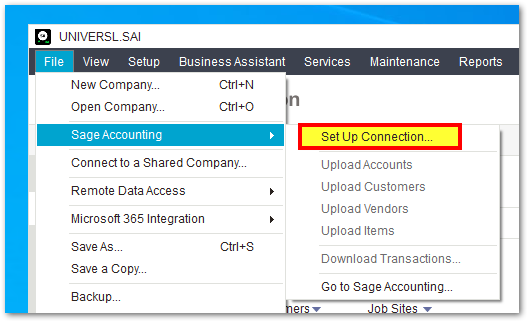
After logging on to Sage Accounting, you'll be asked to authorize the application connection.
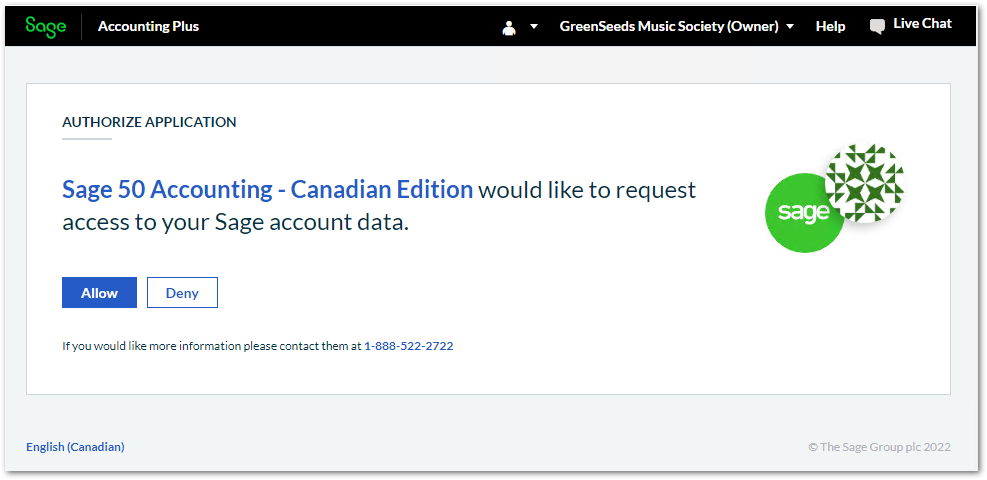
Note: If you experience any issues with connecting your database, reach out to the support team for Sage Accounting (see top right for Help when logged in) via chat found here on the Sage Support & Training resource page.
STEP 3: Back up your Sage 50 company database (optional if your database is brand new) and then follow the steps outlined in the Sage Accounting Connection Wizard to connect your Sage Business Cloud Accounting company with your Sage 50 company.
- TIP*: Press F1 on your keyboard to bring up additional instructions on how to download transactions and records from Sage Accounting to Sage 50.
STEP 4: Continue following the prompts. Select your Sage Accounting company and then select a setup method. Note that there's a difference between Auto Setup (where you essentially set up a new Sage | Accounting company which will automatically match an existing Sage 50 company database) and Manual Setup.
If you have an existing Sage Accounting database that you're looking to move to Sage 50, then you will want to select Manual Setup in order to have more steps for mapping Sage Business Cloud Accounting information, including chart of accounts, taxes, tax codes, and more with Sage 50 data.
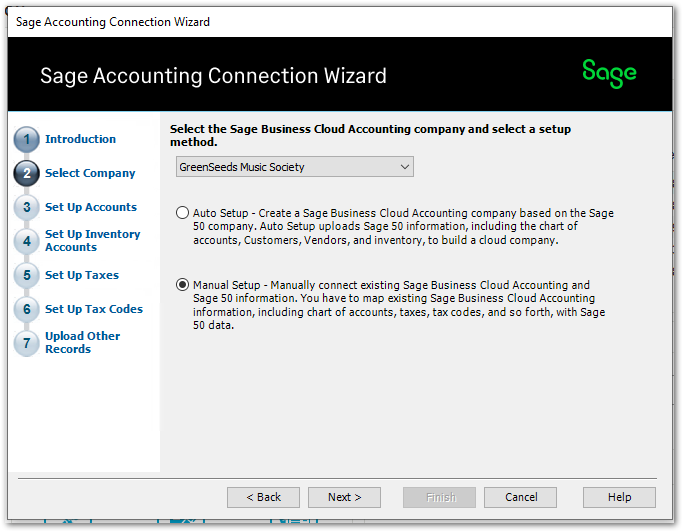
STEP 5: For more details on how to use the Sage Accounting Connection Wizard to map your data please see this resource. We also have an old blog on How to have a matching Chart of Accounts in Sage 50 and Sage Accounting ( see this link for the French version).
Select a date from which you want to start the download. Only transactions created on or after the specified date are downloaded. Click Download Transactions to begin downloading transactions and any new or updated records from Sage Accounting. The results are shown in the Download Summary.
STEP 6: Print a copy of the Download Summary. You have the option of continuing your use of Sage Accounting to upload records for accounts, customers, vendors, and items. This option opens the Connection Wizard. You can press F1 to lookup the resource on how to Connect to Sage Accounting for mobile invoicing for instance.
More info:
How are Products and Services in Sage Accounting configured when brought into Sage 50?
The details listed here still apply to Sage Accounting and Sage 50 CA.
- Inventory items created in Sage 50 using the Connect to Sage Accounting functionality will use the Inventory Assets and Cost of Goods Sold accounts selected during the Sage Accounting to Sage 50 Connection Wizard.
- Services from Sage Accounting will be setup as Service items in Sage 50.
- Service items created in Sage 50 using the Connect to Sage Accounting functionality will use the Sales account configured in the Sage Accounting to Sage 50 Connection Wizard
Thanks for reading!
For more resources visit: Sage Product Support Resources for help with products in North America






