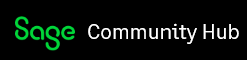General prerequisites for filing T4/RL-1 slips
This is a overview of the T4 and RL-1 and focuses on checking the business employer and employee info is all accurate and up to date.
General Prerequisites for filing T4/RL-1 slips
Electronic Filing
To access electronic filing Click File > Import/Export > Electronic Filing > Export T4s or Export RL-1
- Select the payroll year and the employees for whom you want to file T4 slips.
- Fill out the info on the Transmission, Business Information, and Contact Information tabs
- Choose Deduction and Income box numbers if needed, or leave blank
Save the report to your PC and choose the Filing link on the bottom left of the window to access the government filing site to submit your report
Watch video: Preparing T4 slips and summary
Watch video: Preparing Releve 1 slips
Paper filing
T4 paper Filing
Select Reports > Payroll > Print T4 slips and Summary to access the report
- Choosing Reporting Year and Employees.
- Select the payroll year for which you are filing and the employees for whom you want to file T4 slips. To select an employee whose status is inactive, select the Include Inactive Employees check box.
Printing
- To print T4 slips for the federal government, select the Print CRA Copy check box.
- To print T4 slips for your employees and your company records, select the Print Employee and Company Copies check box.
- To print a T4 summary for filing, select the Print CRA T4 Summary check box.
Business and Contact Information
Fill in the boxes on the T4 Summary Business Information and T4 Summary Contact Information tabs, or verify the information displayed on these tabs. Click Ok when done.
In the Income and Deduction section of the T4 Box Options dialog, choose the box number to print each income/deduction amount in, or leave the boxes blank. Click Ok when all this is done to produce the T4
RL-1 Paper Filing
Select Reports > Payroll > Print Relevé 1 slips to access the report.
Select the employees and year for whom you want to file Relevé 1 slips. To select an employee whose status is inactive, select the Include Inactive Employees check box.
In the Form Type list, click Original if you want to print original RL-1's, click Amended if you want to print modified RL-1's, or click Cancelled if you want to print cancelled RL-1's.
Printing
- For a copy 1 of the Relevé 1 slip to submit it to Revenu Quebec, Select the Print Revenu Quebec copy 1 (not required for electronic filing) box.
- To print RL-1 slips for your employees, select the Print Employee Copies check box.
- To print a summary of the Relevé 1 slips printed, select the Print Totals check box.
In the Income/Deduction section of RL-1 Box Options window, choose the box number to print each income/Deduction amount in, or leave the boxes blank. Click ok to print the report