Hi,
I created few projects in sage. When Invoicing and entering payment I pick relevant project. But in project module Income and expenses are not updating.
Kindly support me.
Hi Asanka
Thanks for reaching out. Did you ever find an answer for this issue? Have you looked at the income detail report for the project ? Or the allocation report? Be sure to have correct start / finish dates selected.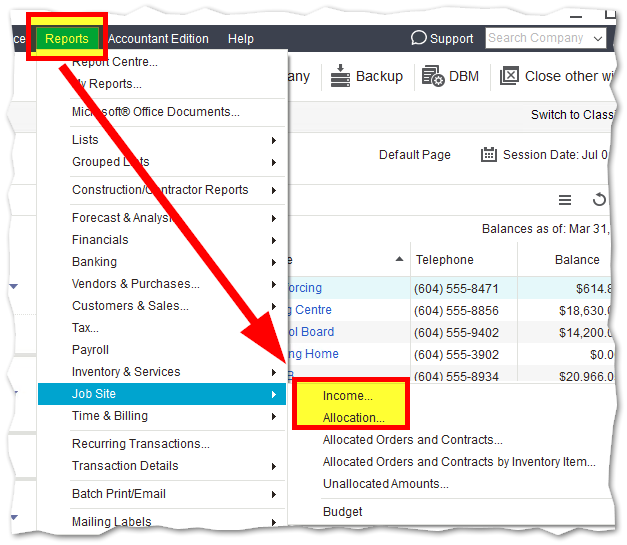
Here below are some details on:
Line item amounts in a transaction (including General Journal entries and Inventory adjustments)
 .
.Note: If each line item is allocated to a different project, By Line is indicated in the Project List menu. If you allocate a line item to a project and then select a project from the Project List menu, the line item allocation is removed. (Sage 50 Quantum Accounting)
To Change the Way Amounts are Allocated to Projects:
If you are still looking for guidance, please let us know and we can try to point you in the right direction or suggest some resources or next steps. Hope this helps!
Warm Regards,
Erzsi
*Community Hub is the new name for Sage City