Do you want to manage your organization's Payroll from a pure cloud solution while working remotely? Are you currently a Sage 50 CA or Sage Accounting / SBCA user? Or is your business growing and you're looking for a software solution that includes Accounting, Payroll, and HR in one system? Do you have as few as one employee?
We have launched Sage Payroll and Sage HR (for the Sage RH French page see here) in Canada. This is a bold and landmark moment for Sage in the Human Capital Management (HCM) space, as it’s our first cloud-native, single-integrated HR and Payroll experience!
Any customer can sign up with a 30-day free trial (Here's the Direct customers link or Accountants / Bookkeepers link). This includes a single Per Employee, Per Month (PEPM) pricing model.
What's exciting?
- Users can sign up for any combination of payroll and HR modules! SBCP includes Basic HR functionalities and more advanced HR modules can be added at additional cost.
- Users can easily switch between HR and Payroll and the information synchronizes automatically.
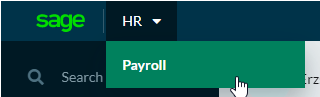
- Users will be able to share journal information between Sage Accounting
️ and Payroll modules.
Integration with Sage Accounting  ️
️
- Users will be able to share journal information between Sage Accounting
️ and Payroll modules.
- Any user using Sage Accounting
️ or Sage Payroll can sign up for the other product
Sign up for Sage HR and Payroll: Getting Started
- Visit: sage.hr/hrp
- Accountants can go to: sage.com/ca/payroll
See this video for full sign up steps and getting started details:
Migrating employee information from Sage 50 Canadian Edition to Sage HR and Payroll
The following content can be viewed in full in this video:
Let's review some key steps:
If you have employees in a Sage 50 CA database and are looking to move your payroll and acquire more advanced HR tools on the cloud, you may use our Sage Business Cloud Migration Tool to migrate your employee information instead of inputting it manually. As mentioned in the above video, to access this click Help in the top right corner of Sage HR. Then select Payroll Help Center, select Migrate from Sage 50 CA edition from the left hand side, and click "Download the migration tool."
 ️What to know:
️What to know:
- Sage 50 CA needs to be installed on the computer that is running the migration.
- Every employee that you wish to migrate, must have an email address in their Sage 50 employee profile.
- We recommend ensuring that every employee profile in Sage 50 CA has a hire date, without it Sage HR will use the export date as the start date.
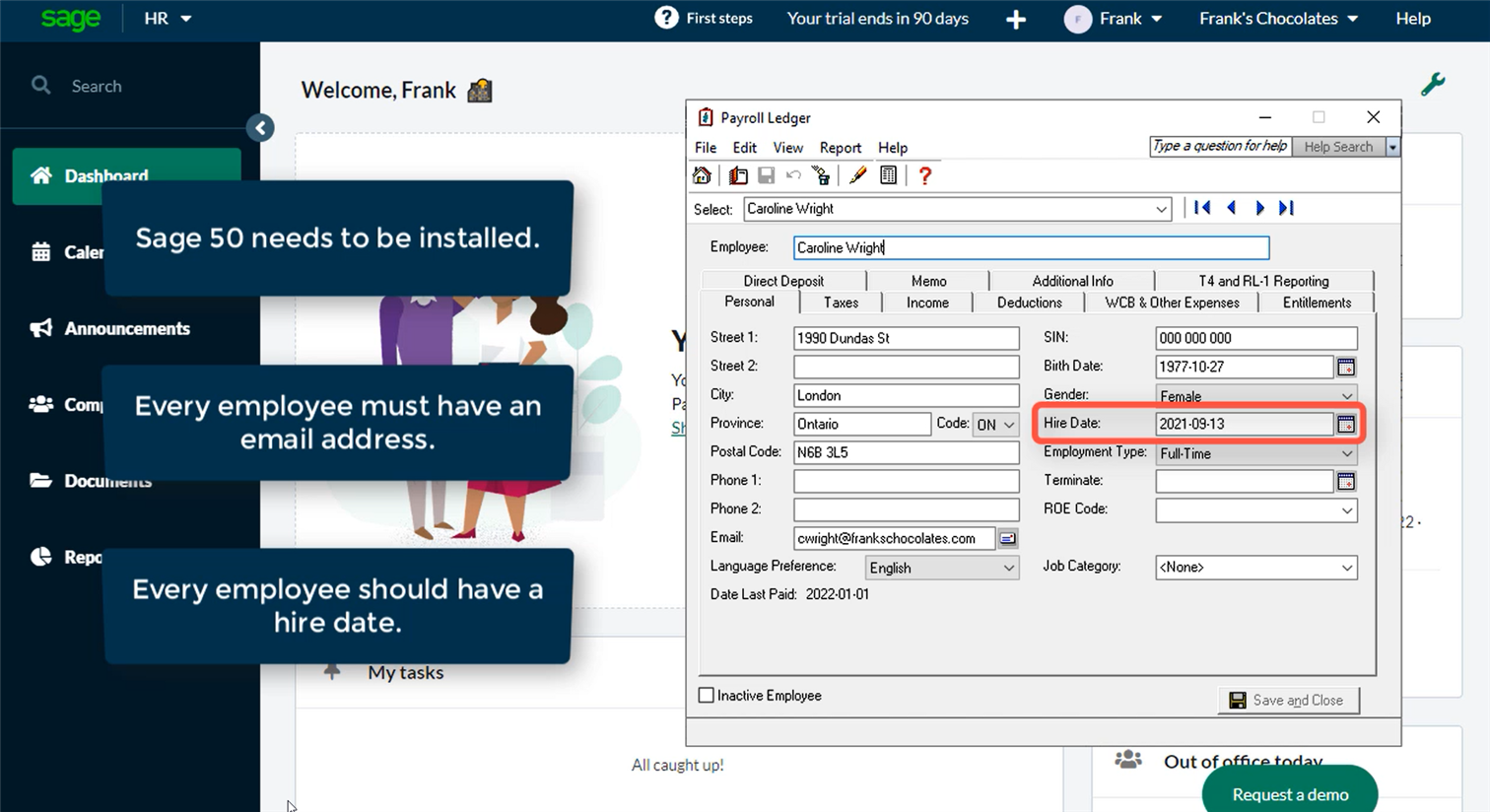
Once you've selected the employees you'd like to export, ensure they all have an email address, and then click Next.
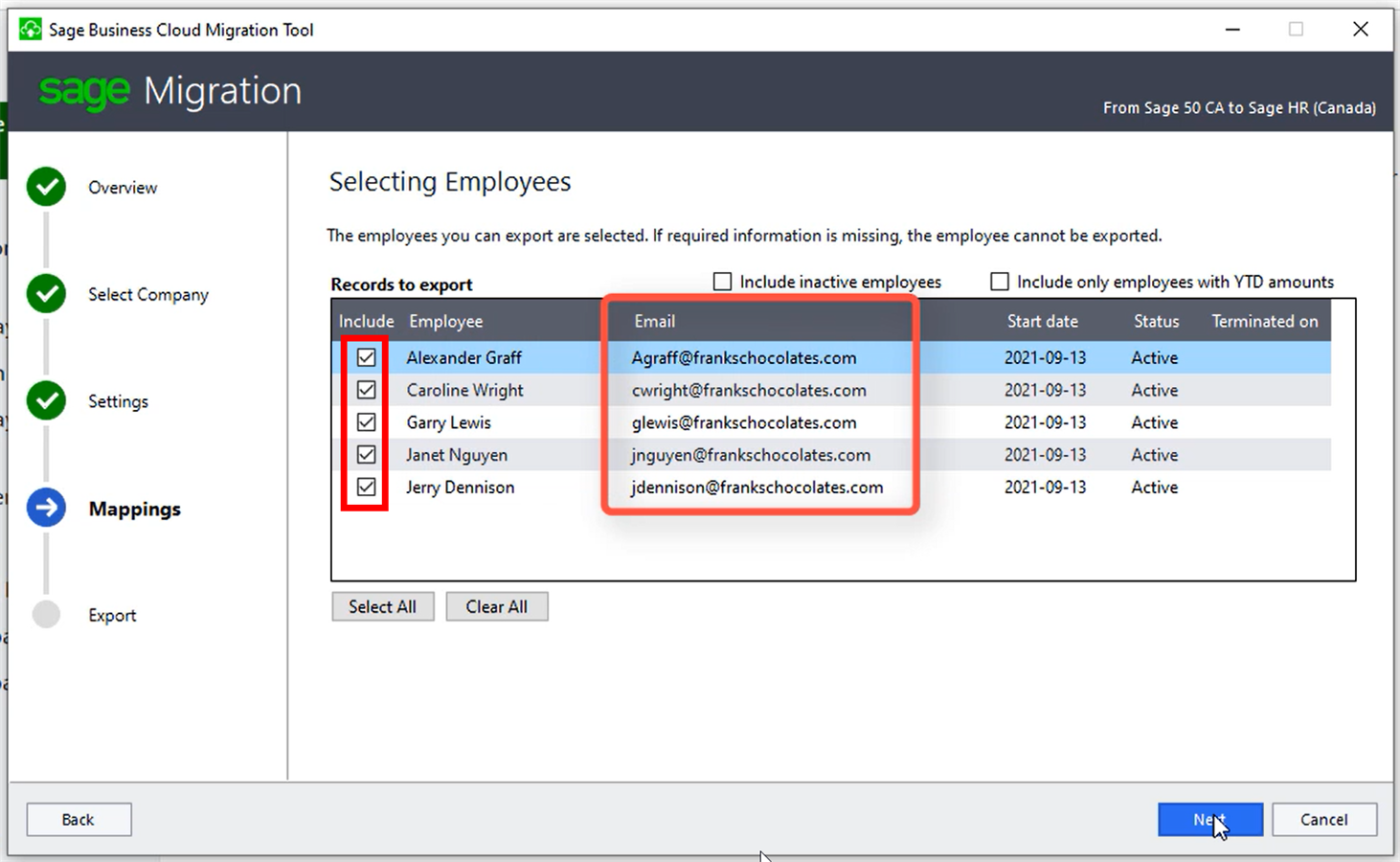
Browse to the location where to export the migration file, click Next. A summary displays information about the company, the employees selected and the output folder, to make changes, click Back, when ready click on Create.
Once the green progress bars shows completion you'll receive a migration confirmation screen like below.
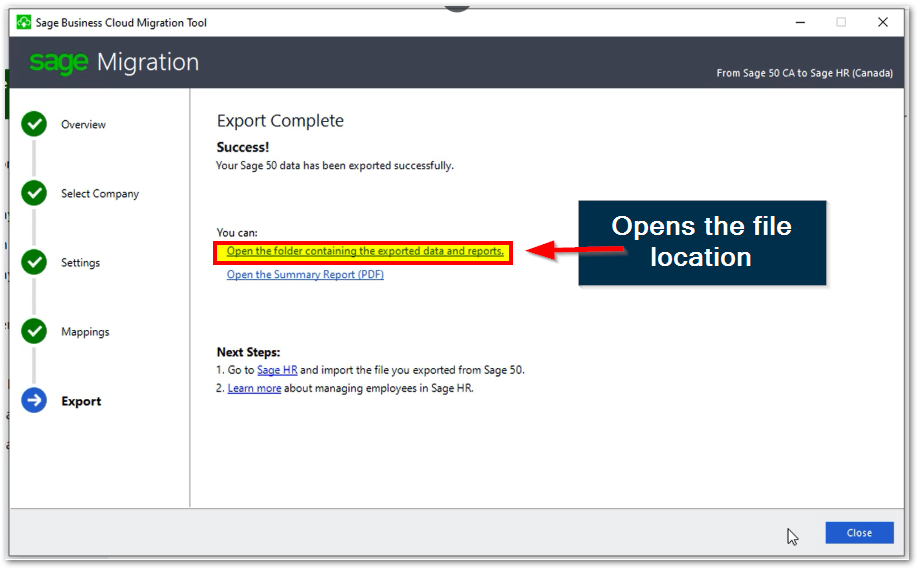
Close the migration tool, browse to the location of the export to find a summary report and excel file which can be imported into Sage HR. You may open the file to review the data that will be imported.
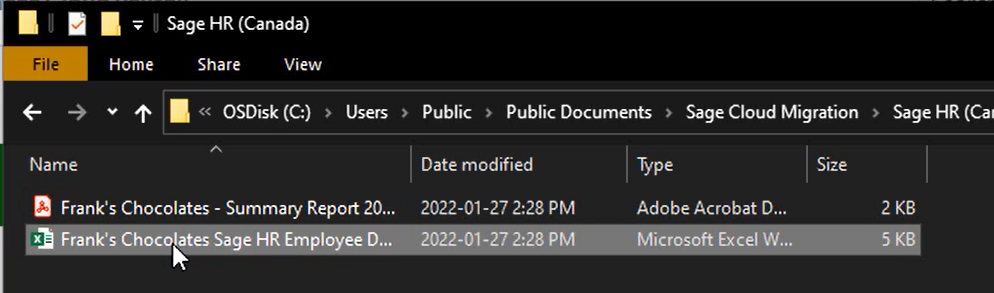
How to import a Sage 50 CA employee data file to Sage HR
On Sage HR, select the Company page to import employees, and click Import in the top right corner, browse to select the file, indicate whether specific policies should be added for the imported employees and click Import.
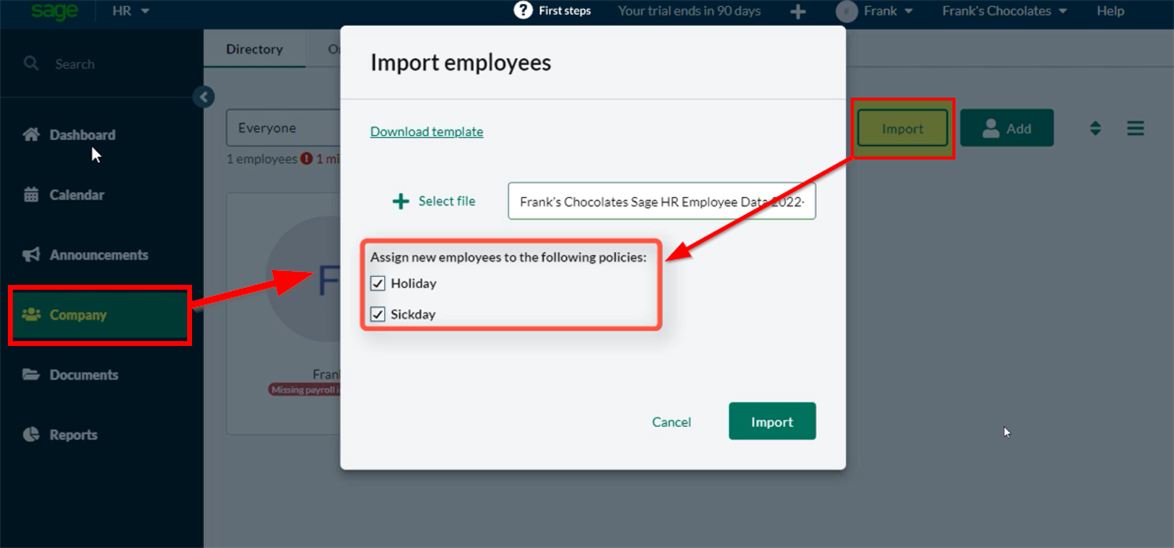
After a few seconds, the imported employees display on the Company page, you can add any missing information as required. Refer to the video on Setting up Employees for more details about what's required. Congratulations, you now know how to migrate employees from Sage 50 CA to Sage HR and Payroll!
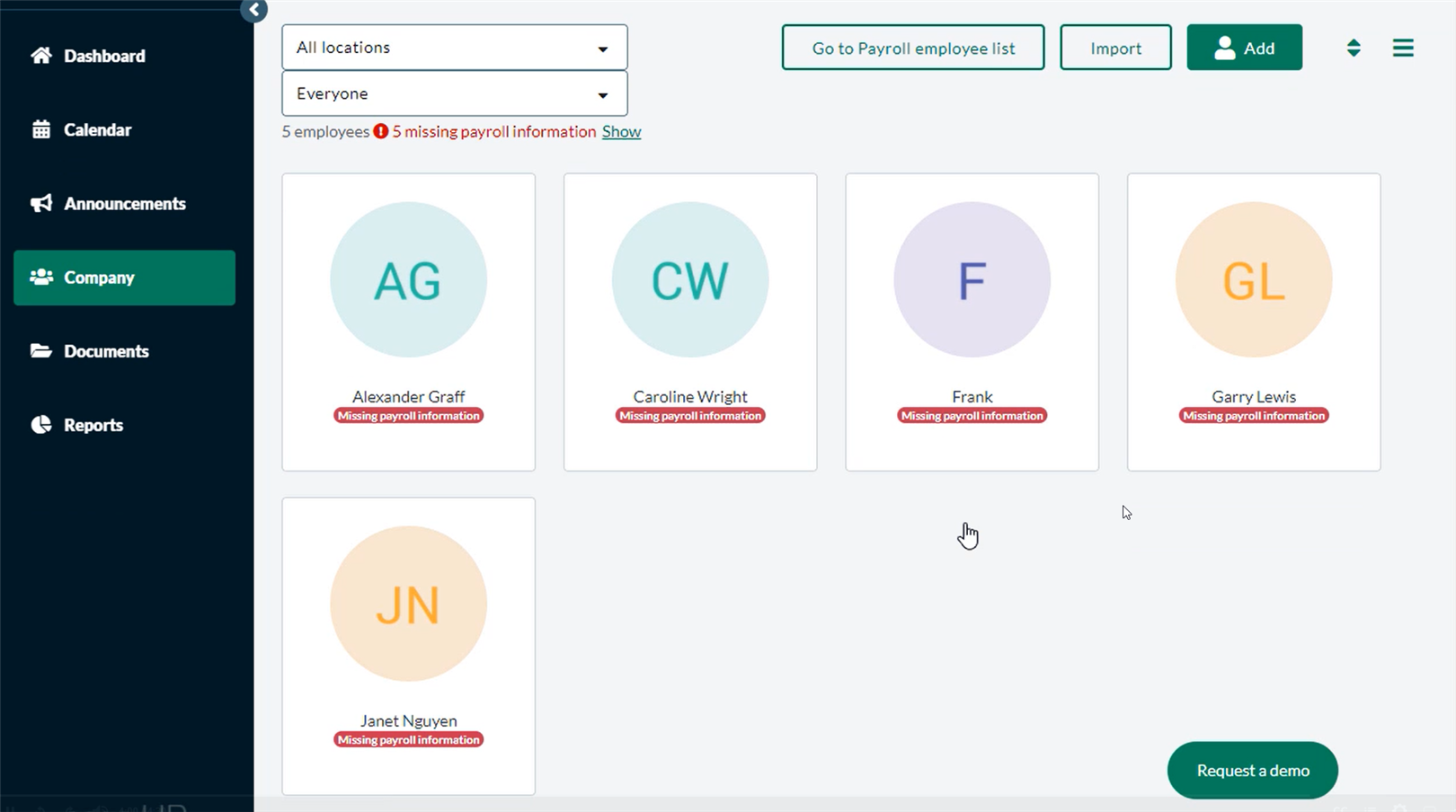
For more resources visit: www.Sage.com/Resources






