General TIP on installs and data conversions:
Sage 50 CA requires full Windows access rights for update installations and data conversions. Even if Sage 50 CA is a cloud-connected software, it's still a classic desktop installation which is designed for and coded to the Windows platform. Fully cloud based software solutions don't require updates or manual installs. They benefit from shared resources (lowering your carbon footprint too if powered by renewables, more on this soon!). From a user's perspective they're maintenance free. However, certain Sage 50 CA features are not yet available on the cloud. Much larger cloud based software solutions may be an option for you if needed. Consider working with a certified software consultant to explore options to ensure that you're using the best software solution for your business's needs.
Installing the Jan 6th 2020.1 update on a Sage 50 CA install with version 2020.0
For our example, we updated our 2020.0 version via both automatic and manual download of the update released on Jan 6, 2020.
IMPORTANT TIP: Ensure that you have made backups of your company data file(s). See KB 10390 (article 260-1007164 in French) for instructions on how to create a Sage 50 CA backup. During the data conversion process there is a prompt to do this as well.
- Also check the integrity of your company data prior to any updates or installs, see KB 70041 (article 260-30295 for French) steps.
STEP 1: Open your Sage 50 CA company file which is on version 2020.0.
a) To bring up the install pop up for version 2020.1 below, we went to the Help menu > Check for product update, then waited for a download complete message to show requesting for Sage 50 CA to be closed. These steps gave the below option to proceed with the install.
Note: If you have multiple workstations see Step 1- b below as "Check for product update" only works on the initial machine it's run on.
When you close the Sage 50 software you'll see the following message: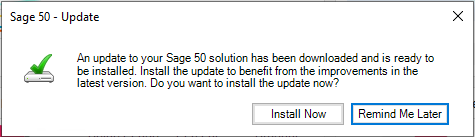
b) To manually run the update, download 2020.1 (which is 106 MB in size) from KB 102293 (see 260-1009046 for the FR article). Locate the download and right click the .exe file to select "Run as administrator".
Note: If you are unable to run the update install, check that you're logged into Windows with an Administrator or Domain User profile. Speak with your IT if you're unable acquire access as they may have an alternate logon.
- Install this product update on all computers running Sage 50 Accounting, including computers on which you have performed server-only type installations.
STEP 2: Run the install of update 2020.1.
STEP 3: Convert data (have it located somewhere on your C:// drive in Windows 10 as this is where the operating system is by default installed). Once done, your company file should open successfully.
Note: Successful data conversion requires Windows admin rights. A support agent would troubleshoot conversion issues by trying the conversion on a local install. They may request to remotely connect to both a server and workstation directly. Please work with your IT to locate a machine on your premises that has a local install of Sage 50 on which Windows admin access is available.
- To identify whether data may need to be sent to Sage for repair you can review KB 11903 which has details on how to review the error log for issues related to packet loss. KB 11111 also provides steps to take for conversion issues. More on this below.
If you're still having issues, some options to try include:
- Re-installing Sage 50 CA version 2020 using the download in KB 100797 (see 260-1009020 for FR) released Jan 6, 2020
- Setting Inbound & Outbound Firewall Rules for MySQL on the File server.
- @Dmaster found that for server-only installs (this is specific to the "advanced" install option vs "typical") the following rules need to be added to the Windows Firewall manually:
- C:\Program Files (x86)\winsim\ConnectionManager\MySqlBinary\5.7.27\mysql\mysqld.exe
- C:\Program Files (x86)\winsim\ConnectionManager\MySqlBinary\5.7.27\mysql\mysqladmin.exe
- C:\Program Files (x86)\winsim\ConnectionManager\MySqlBinary\5.7.27\mysql\mysql.exe
- C:\Program Files (x86)\winsim\ConnectionManager\MySqlBinary\5.7.27\mysql\mysqldump.exe
The following steps break down the procedure (KB 87721 is also available):
STEP 1: Launch Windows Firewall from the Start menu
STEP 2: Open "Advanced Settings"
STEP 3: Click on "Inbound Rule" or "Outbound Rule" then on right side click "New Rule"
STEP 4: In the Inbound/Outbound Rules Wizard, select Program, click next > copy / paste in firewall rule (using the above), click Next > Allow all connections, click Next > Select your preferences for where to apply the rules, click Next > add Description and click Finish.
STEP 5: Repeat steps 1 to 4 for all firewall rules for both the Inbound and Outbound rules.
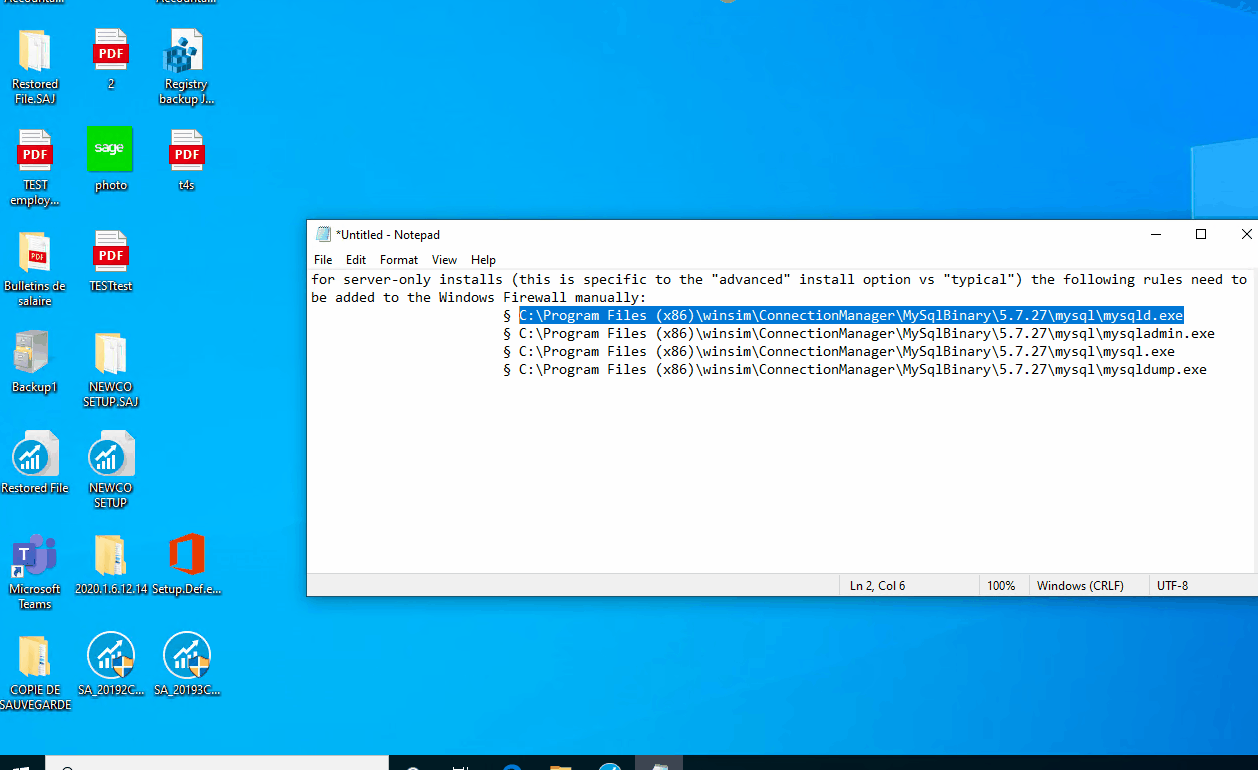
- Other Notes: Version 2020.1 uses the new MySQL 5.7.27, also see KB 10080 for which processes and ports to allow through your firewall to ensure that Sage 50-Canadian Edition will operate correctly
- Related to third party installations that may be blocking MySQL also review the steps on KB 86048
Company data selection and launching tips
When you launch Sage 50, right click the Sage 50 icon and select "run as administrator." This should launch a welcome screen similar to the one below. Depending on your backup format. If your backup file extension is .CAB select “Restore from backup”. OR If your backup folder has a .SAI file and .SAJ sub-folder with matching names choose the “select an existing company” option to locate the backup manually. Alternatively, if you have a sample company file open, then these options below are also available via the File menu.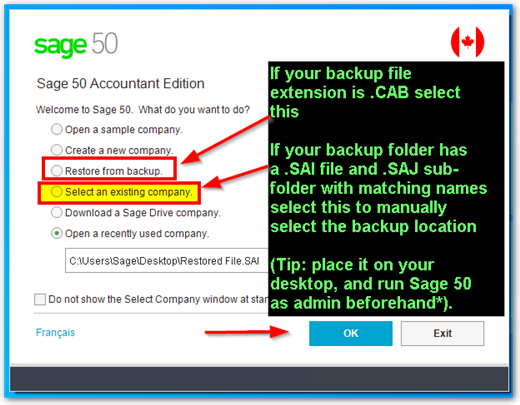
Other Resources:
Thanks for reading!
For more resources visit: Sage Product Support Resources for help with products in North America






