
Something to remember, as you can see in the below image, instances may exist where you have both a debit and credit balance for an account. This is due to the account having been a debit during one period and a credit during another. The example also makes use of the Actual YTD and Closing Balance formulas.
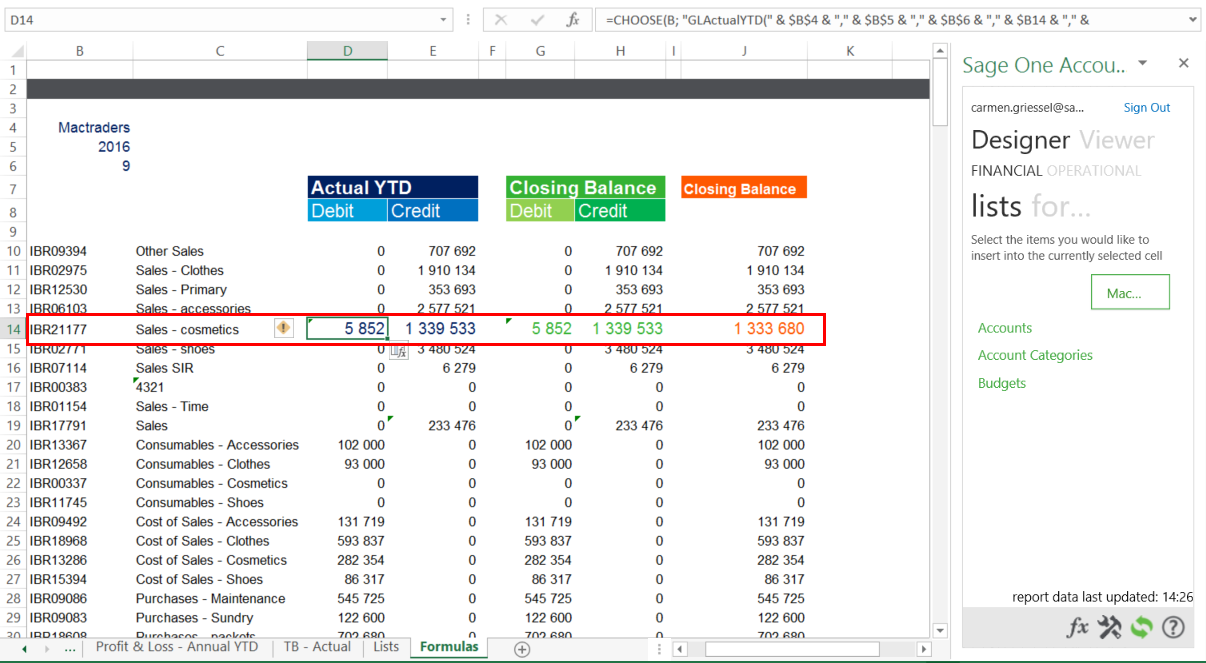
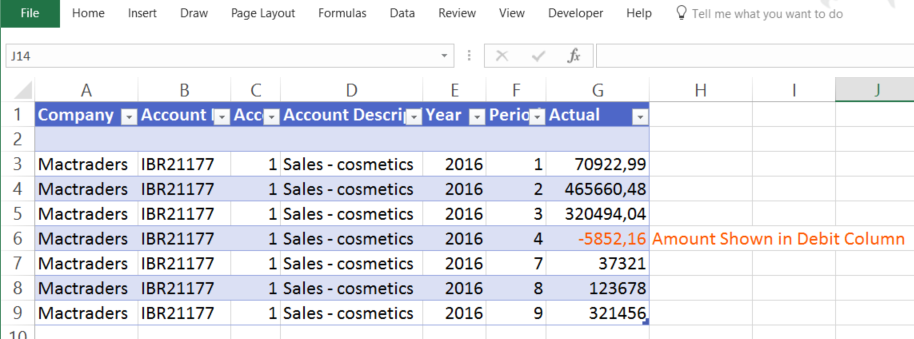
To view more information on this, check out the following webcast:
Discover a few neat tricks using the Excel Design Pane in Sage Intelligence for Accounting
