- Designed in one company
- Exported
- Sent to your counterparts
- And imported into a different company, i.e. run on the new company's data
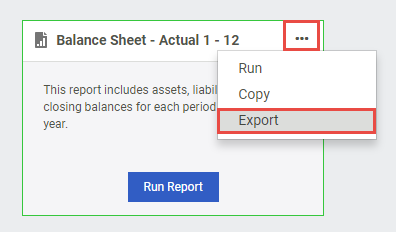
3. A dialogue will appear to confirm the action and also provide a tip on how to Import the report. Click the Export button.
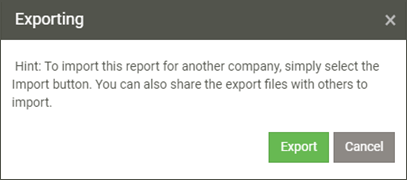
4. A copy of the report is then created in a ".repdef" format and depending on your browser, you'll be asked to open it directly, save it to a specific folder, or else it will be downloaded to your default download location. Let it download or else save it. 5. From here you can choose to send the file to your counterparts (share your report), via email for example. Once a recipient receives the file and logs into their Sage Intelligence instance (Company B), they can import it. 6. To do this, place your mouse over the Options button at the top right of either the Standard Reports or My Reports page and select Import Report.
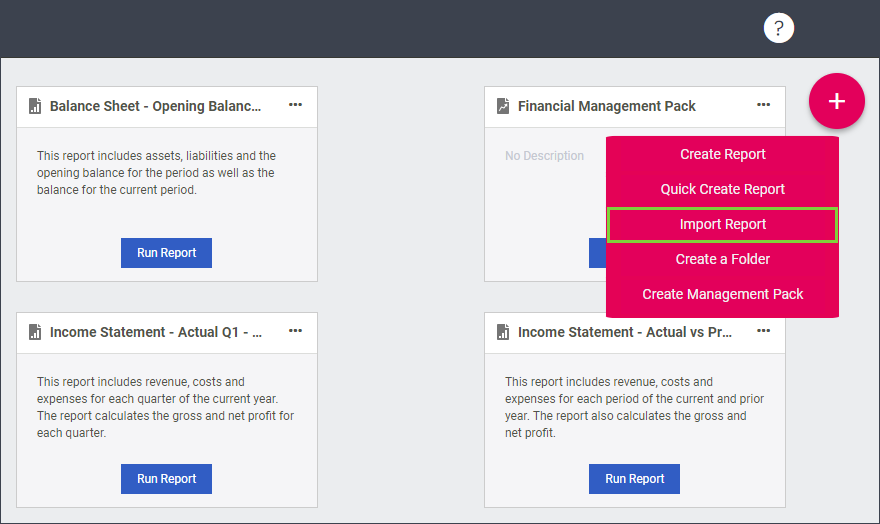
7. A dialogue will be shown and you can browse to the location where the report is saved. Select it and then click Open.
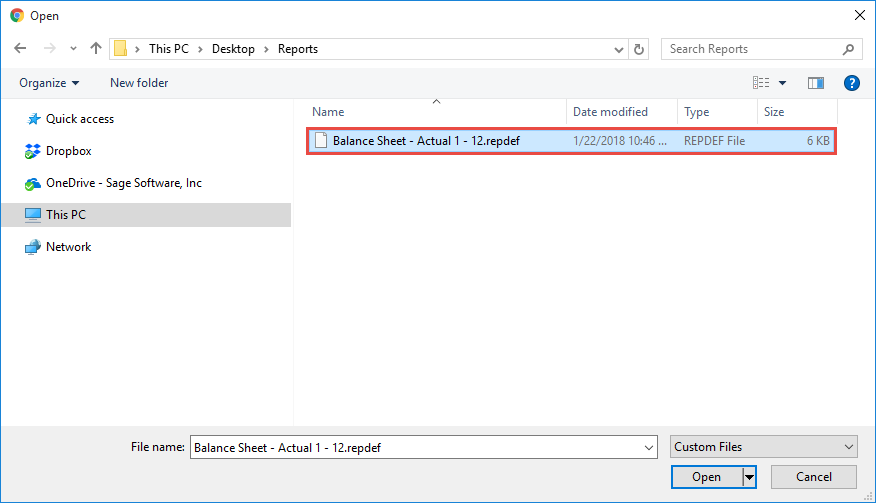
8. An Import dialogue is then shown providing some details about the report and you can change the Name and Description. If your product provides folders, then you can also select the folder you'd like the report placed in. Note that if a report of the same name already exists in your system, then you'll need to give the new one a different name. 9. After clicking Import, the report will be placed in the selected folder.
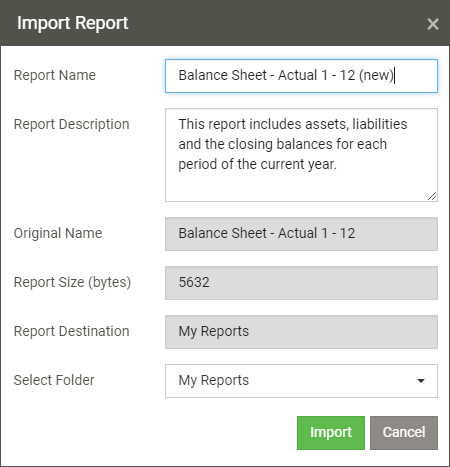
You can now work with the report as you would any other. Remember that if you run it, in order for it to display the right information, the company you run it on needs to have the same account structure as the company the design of the report was based on. Also, take note that depending on your Sage product, your system may differ slightly to the images shown here, however the same principles apply.
