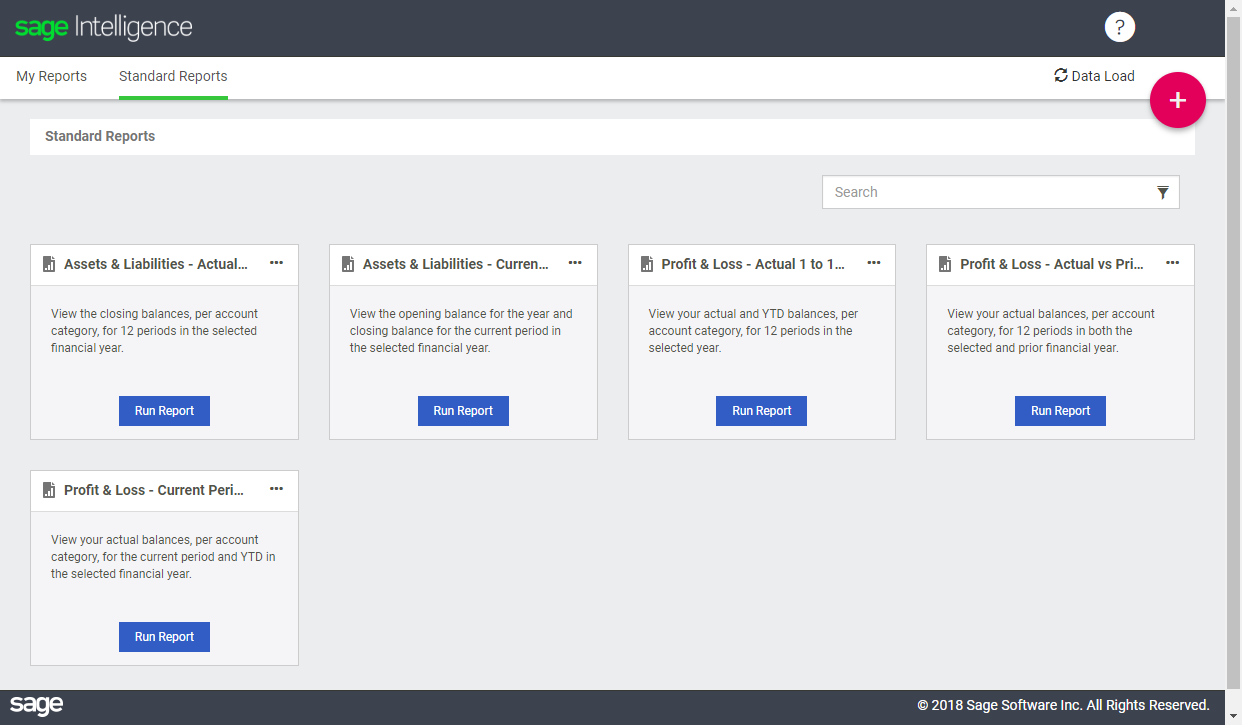
Being able to use these as a basis for other reports you would like to create also saves you a huge amount of time, and Sage Intelligence allows you to do this. By placing your mouse over the ellipses near the top right corner of a report, the options for it are displayed. By selecting Copy, an editable version of the report is made and placed under the My Reports page.
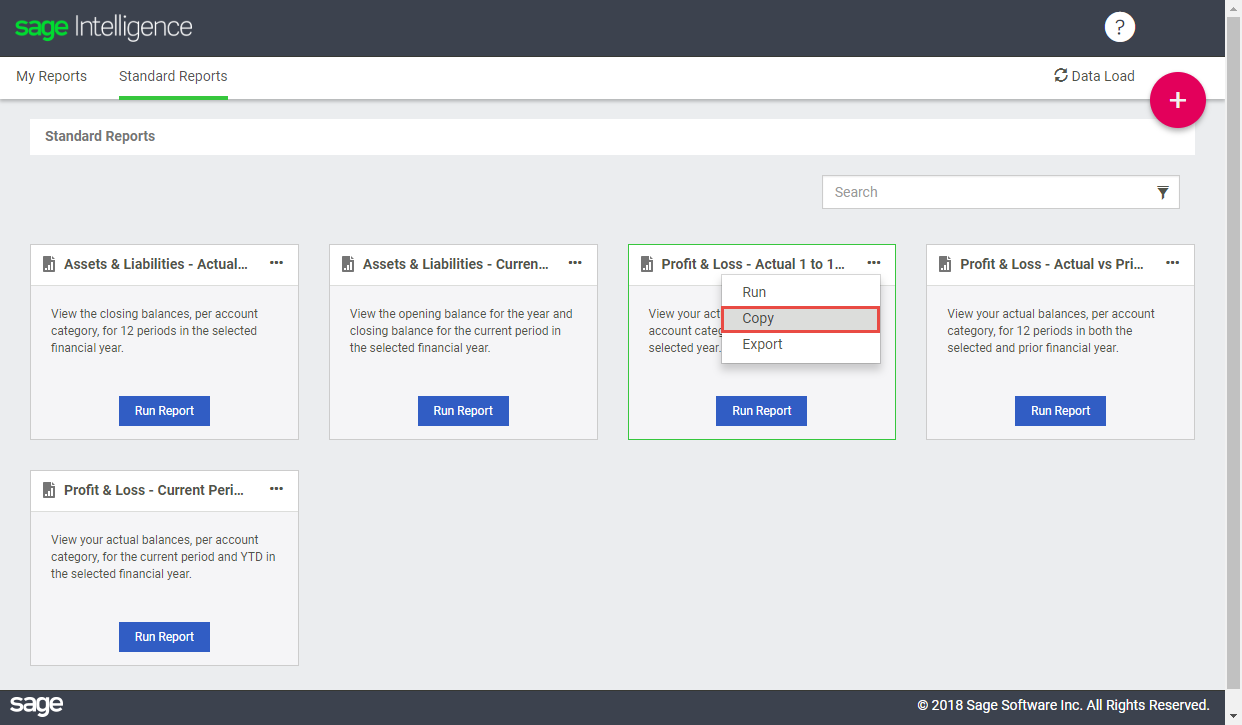
Upon doing this, you're given the opportunity to give the copy a new name, edit its description and select the specific folder you would like it placed in under My Reports. Take note that when making a copy, you'll need to give it a new name as two reports can't have the same one.
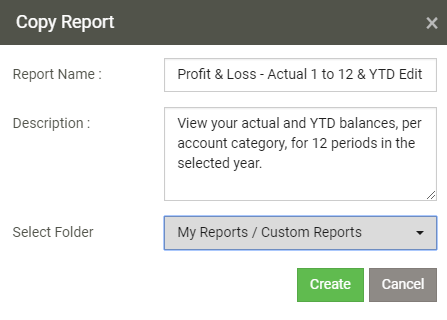
I've made a copy of one of my Profit and Loss reports, specified a unique name for it and selected it to be placed in a Customer Reports folder. After clicking Create, the copy is made. If I navigate to my Custom Reports folder under My Reports, you can see the report is there.
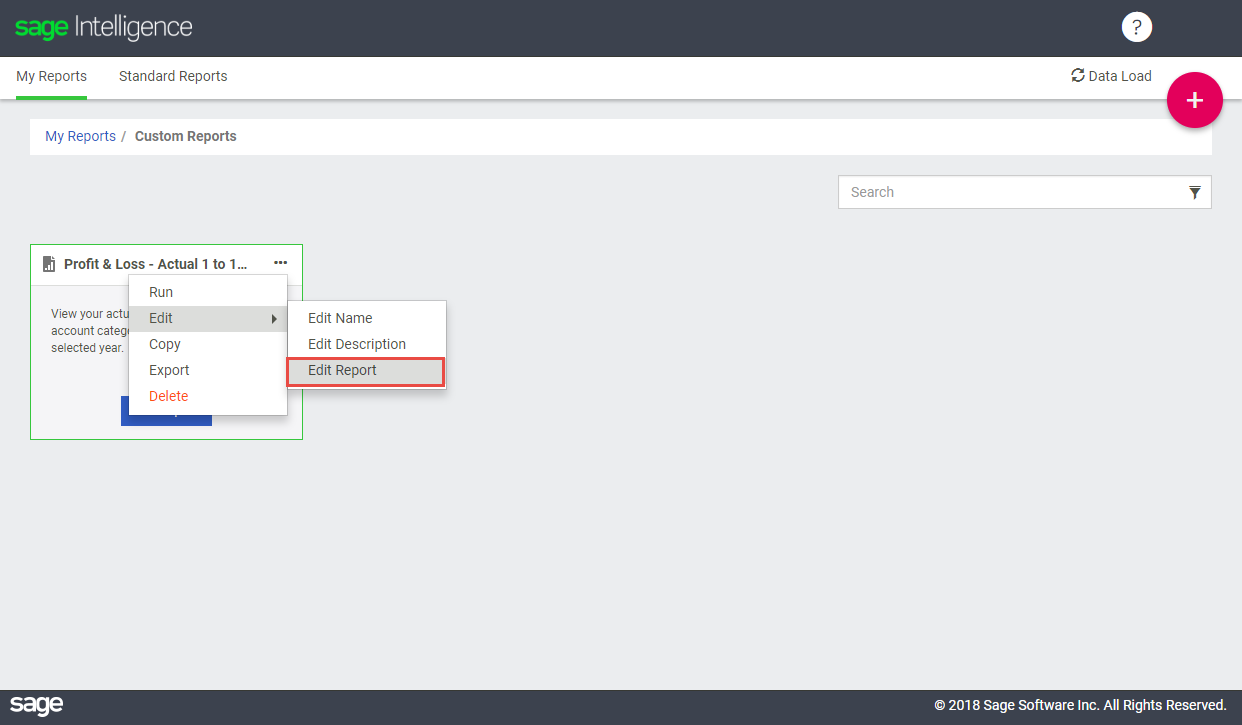
By displaying the options for it, you can see that you can edit the report's name, description and the report itself. Selecting Edit Report will open the report in the design screen, and you can make your changes.
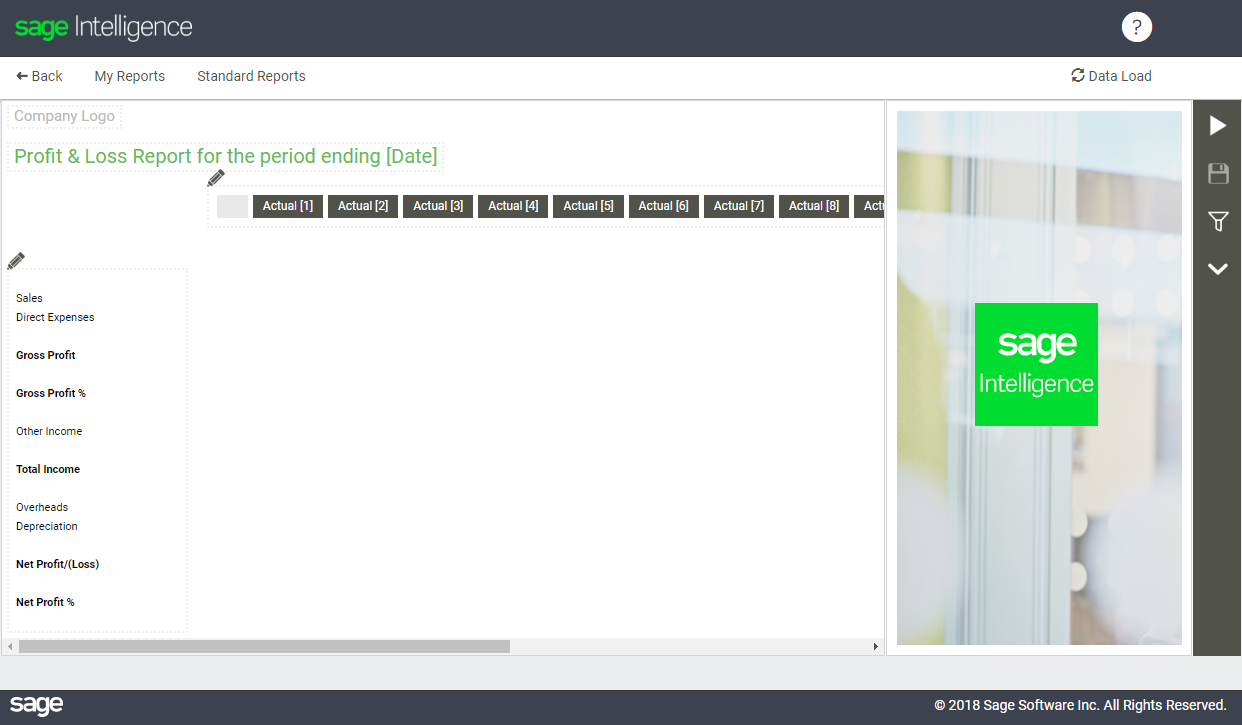
For a more detailed description, check out the How to Customize a Report video in the Getting to know Sage Intelligence playlist, on the Sage Intelligence Learning Portal, here.
