
You are welcome to download the workbook to practice this exercise. Applies To: Microsoft Excel 2003, 2007, 2010 and 2013
- Open the workbook. There are three sheets, however we wish to delete the second and third sheets (Sheet2 and Sheet3 respectively).
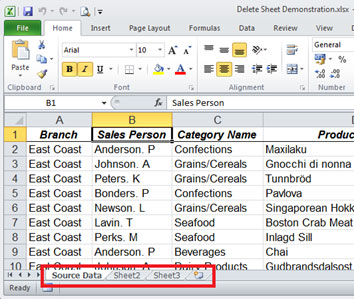
2. Select Sheet2.
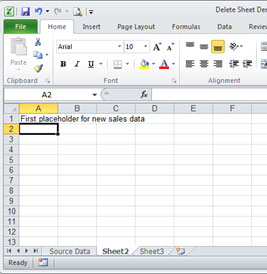
- Press 'ALT' +'E', then the 'L' key.
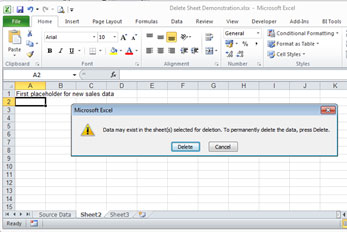
4. Select Delete in the'Confirm Deletion' window. The sheet will now be deleted.
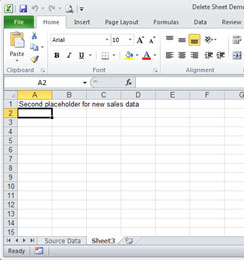
5. Sheet3 will now be selected. Press F4 to repeat your last command, and you will be able to delete this sheet as well. The F4 keyboard shortcut repeats the last command. This shortcut will also apply if you choose to use the right-click deletion method. Note: Microsoft Excel 2010 and 2013 have a new keyboard shortcut for deleting a sheet -'Alt' +'H','D','S'. However, they will still recognise the original version, which involves one less keystroke. Did you find value in this tip? Why not sign up for our Excel Tips and Tricks mailer, and get insightful tips delivered straight to your inbox on a weekly basis!
