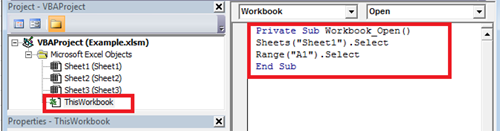Assuming you have one frequently used Microsoft Excel
worksheet in a big workbook, wouldn't you prefer to land on that specific worksheet when opening the workbook? By creating the simple macro given below, one can land on a specific Excel worksheet and even a specific cell when opening a workbook.
Follow these easy steps below as we explain how this can be done.
Applies To: Excel 2003, 2007, 2010, 2013, and 2016 Visual Basic Coding:
Private Sub Workbook_Open() Sheets("Sheet1").Select Range("A1").Select End Sub
- Open Microsoft Excel, then press Alt + F11 (This will open the VISUAL BASIC Editor).
- On the far left, under Microsoft Excel Object, select ThisWorkbook.
- Then on the right hand side, paste the above code.
- In the second line of the code, change Sheet1, to the sheet name (tab) you wish to land on.
7. In the third line of the coding, change A1, to the cell you wish to land on.
8. From the Menu bar, select File, Close and Return to Microsoft Excel, then save and close the Microsoft Excel workbook.
10. Ensure you save the workbook as an Excel Macro-Enabled Workbook (*.xlsm) The next time you open the workbook, it will open on the specific worksheet and cell N.B Ensure that your Macro Settings are not disabled under the Macro Settings Option . To set your Macro security level, follow the steps below:
- On the Office/File tab, select Options.
- On the left side of the dialogue box,select Trust Centre, then select the Trust Centre Settings button.
- On the left side, select Macro Settings, then select Disable all macros with notification.
By landing on a specific worksheet and or cell, you will time by navigating to a desired location within your Excel workbook, thus making streamlining your process and making it more efficient.