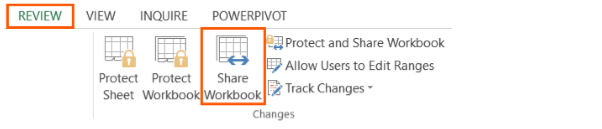
3. In the Share Workbook dialogue box, on the Editing tab, select; Allow changes by more than one user at the same time. This also allows workbook merging.
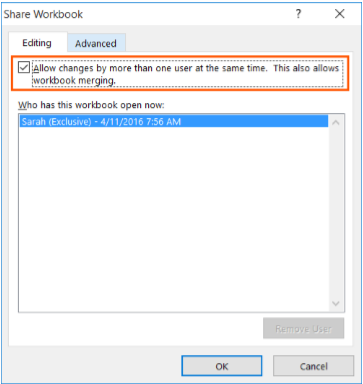
4. On the Advanced tab, select the options that you want to use for tracking and updating changes, and then click OK.
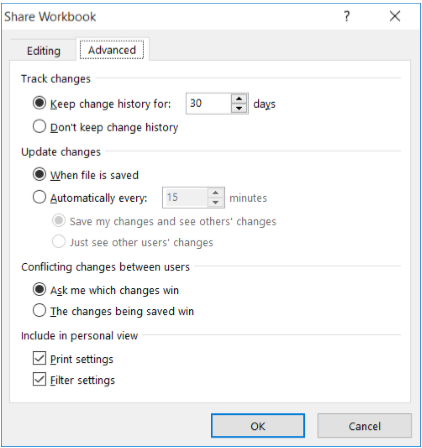
5. Save the workbook to a location that others can access. 6. Click File, Share, and Email and Send a Link. Send the email to everyone you want to access your workbook. In the message ask them to create a copy of the workbook for their use and keep all copies in the folder with the original. By collaborating on a shared workbook, you can save time by using the updated version of the spreadsheet.
